General Settings
Overview
Update your system settings.
General > Affiliate System Name
Enter affiliate system name. Max 100 characters.
General > Email
Main system email address. It is also the reply-to email if not set in the SMTP settings.
General > Base Folder
HTTP path to affiliate system with trailing slash. Examples:
http://www.example.com/affiliate/
https://www.example.com/affiliate/
Select the correct protocol from the drop down. The value in the box should NOT include 'http://' or 'https://'.
http://www.example.com/affiliate/
https://www.example.com/affiliate/
Select the correct protocol from the drop down. The value in the box should NOT include 'http://' or 'https://'.
General > Language
Preferred language. See language section.
General > Path to Backup Folder
Path to backup folder with NO trailing slash. This can be a full server path or a relative path. Folder must exist and be writeable or backup (manual or cron) is ignored. Examples:
/home/server/backups (full path)
backups (relative to installation)
/home/server/backups (full path)
backups (relative to installation)
Affiliate > Enable Account Creation
If enabled, visitors can sign up for affiliate accounts.
Affiliate > Approve Accounts
If enabled, accounts must be approved before going live.
Affiliate > GDPR Compliance - Allow Affiliates to Delete Account
The GDPR (General Data Protection Regulation) came into affect on the 25th May 2018. This gives people
more control over their privacy. If this option is enabled, visitors can delete their affiliate account. If deleted, all data is removed related to affiliate.
Affiliate > Email Notification if Account Deleted
If user deletes account, do you want to receive email notification.
Affiliate > Global Affiliate Code Prefix
Prefix for affiliate codes. If no prefix is set, visitors unique affiliate code would just be their ID number. Prefix should be short. Maybe
a company code or initial etc. Allowed characters are letters, numbers and underscores.
Commissions > Approve Commissions
If enabled, commissions must be approved before being accepted and appearing in affiliate admin area.
Commissions > Allow Referrals/Commissions Where IP Address Matches Affiliate IP Address
These days people can mask their IP addresses using VPN's, so this feature may not be 100% reliable. But if enabled, referrals and commissions
won't be allowed if the IP address matches the affiliate IP address that matches the affiliate code. This can help prevent someone from signing up
as an affiliate, then using their own code to get a discount.
Commissions > Commission Currency
Commission currency is the currency your commission payments are in.
Commissions > Commission Amount Display Preference
Read this carefully! Specify display preference on how the price should display in your affiliate system. Use {PRICE} for the pricing position. Examples:
£{PRICE} - (For UK system, display example: £9.99)
{PRICE}€ - (For Euro based system, display example: 9.99€)
${PRICE}AUD - (For Australian based system, display example: $9.99AUD)
${PRICE} - (For US system, display example: $9.99)
£ = £
€ = €
$ = $
Character entities (as shown above) should be used or just static text, eg: GBP{PRICE}
DO NOT use literal symbols (£,€,$) or you may see a ? in your system inside a triangle, which indicates unicode problems.
£{PRICE} - (For UK system, display example: £9.99)
{PRICE}€ - (For Euro based system, display example: 9.99€)
${PRICE}AUD - (For Australian based system, display example: $9.99AUD)
${PRICE} - (For US system, display example: $9.99)
£ = £
€ = €
$ = $
Character entities (as shown above) should be used or just static text, eg: GBP{PRICE}
DO NOT use literal symbols (£,€,$) or you may see a ? in your system inside a triangle, which indicates unicode problems.
Options > Date/Time > PHP Date Format
Preferred date format as supported by PHP. If you are unsure, do not change.
For supported parameters, click here.
For supported parameters, click here.
Options > Date/Time > PHP Time Format
Preferred time format as supported by PHP. If you are unsure, do not change.
For supported parameters, click here.
For supported parameters, click here.
Options > Date/Time > Timezone
Preferred system timezone. Overrides server settings. Add/manage timezones in:
control/timezones.php
control/timezones.php
Options > Date/Time > Javascript Calendar Format
When you click in date boxes a calendar appears, this is powered by javascript.
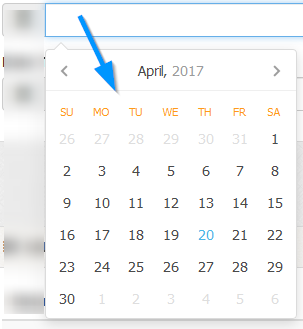
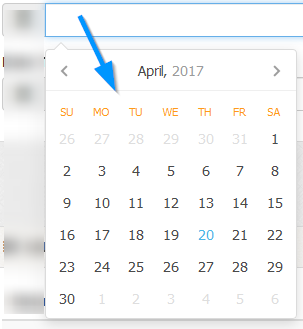
Options > Date/Time > Week Start
Specify week start day for calendar. For example, UK is Sunday.
Options > Privacy Policy > Policy Information
If you have a privacy policy, enter your information. You can use the Wysiwyg editor to format the display and easily add images or media content.
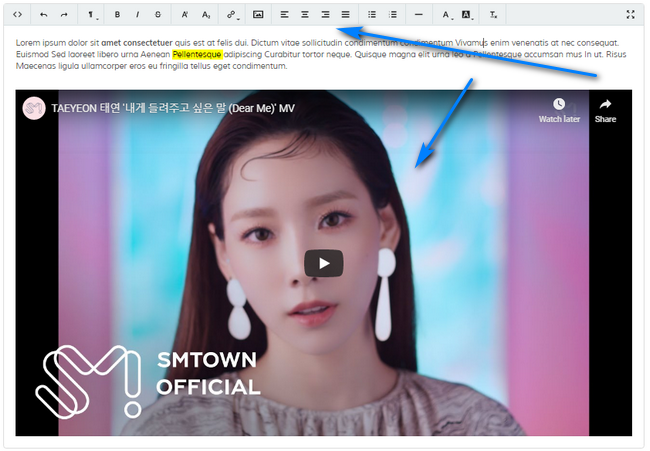
More info here.
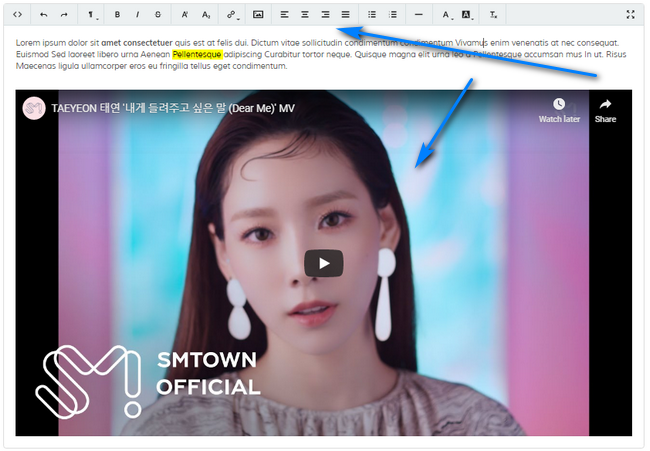
More info here.
API > API Key
Set API key. This ensures incoming data is valid. Enter custom random key or click to have the system randomly generate one.
IMPORTANT:If you change the key later on, make sure your post operations all have the correct key.
IMPORTANT:If you change the key later on, make sure your post operations all have the correct key.
API > Enable API Log
Do you wish to enable the api debug log? Can be useful for identifying api issues. If enabled, all api
operations are logged to the "logs" folder, which must be writeable. Once the system is confirmed as working, you can disable the log.
Admin Menu
Here you can order the main menu sections and disable/enable menu links. Useful if you don't want clients
to see certain page links if you are setting up the system for them. Disabling a menu item does NOT disable the page itself, so if you know the page url
you can access it manually. For example, if the settings menu link is disabled, access '?p=settings' to view it.
Only the main sections can be ordered, there doesn't seem any point in having the menu links themselves sortable. To re-order, drag and drop the main headings.
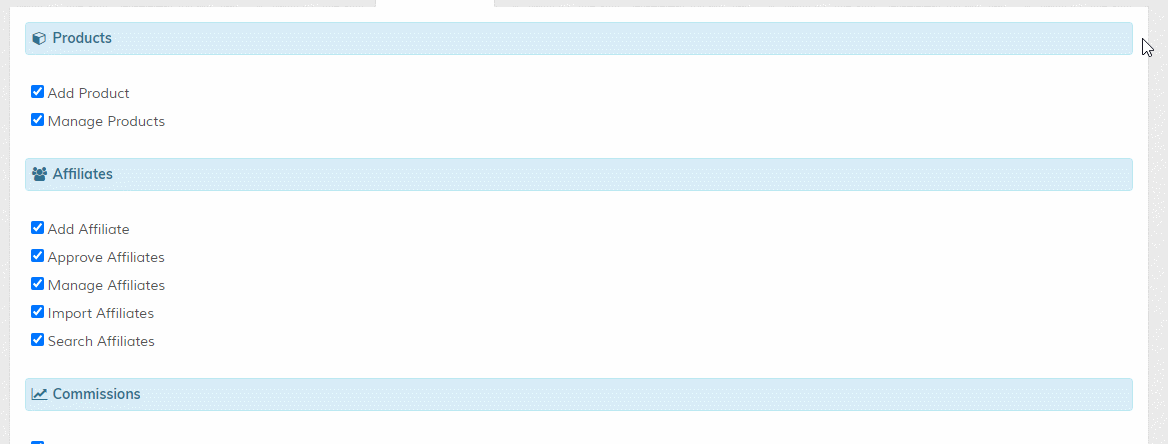
To disable a section, hide ALL links in that section. You must click 'Update' after ordering to action your changes. To reset links back to their default appearance, click the 'Reset Links' button (this is hidden until at least 1 ordering preference has been set).

To see menu changes refresh main admin page. Note that if you add or update admin pages, you may have to update the admin menu link preferences again as the admin page links will be reset.
Only the main sections can be ordered, there doesn't seem any point in having the menu links themselves sortable. To re-order, drag and drop the main headings.
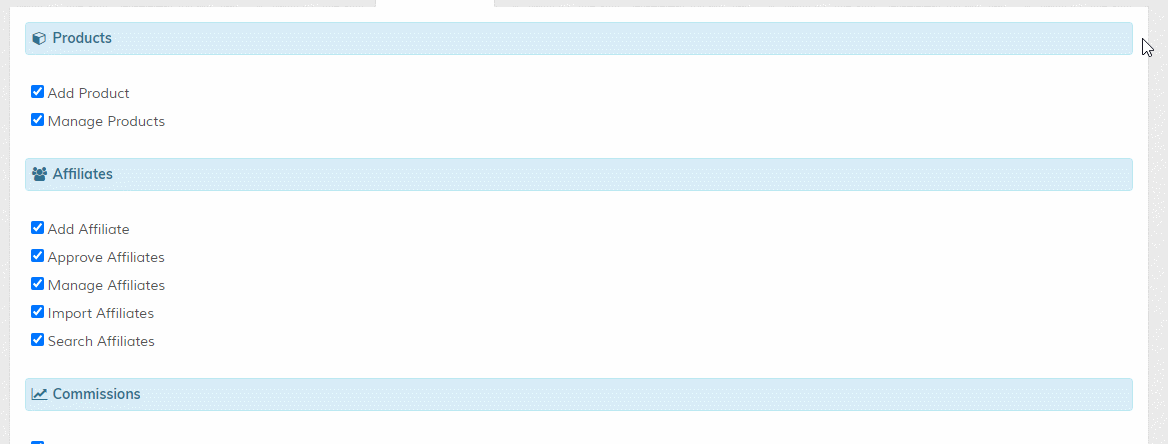
To disable a section, hide ALL links in that section. You must click 'Update' after ordering to action your changes. To reset links back to their default appearance, click the 'Reset Links' button (this is hidden until at least 1 ordering preference has been set).

To see menu changes refresh main admin page. Note that if you add or update admin pages, you may have to update the admin menu link preferences again as the admin page links will be reset.
Options > Footers > Public/Admin Footer
For commercial version ONLY. Enter your own footer data. If you want to format your footer data using html code, use the built in Wysiwyg editor.
See above (Privacy Policy Information) for a screenshot.
See above (Privacy Policy Information) for a screenshot.