Settings
General > Website Name
This is the name of your website or license centre.
General > Email Address
Your main email address. Additional emails can be set via the SMTP tab.
General > HTTP Path
Full http path to your Maian Guardian installation. WITH slash. Example:
https://www.example.com/guardian/ (where "example.com" is your own domain)
Note that the main installation folder can be renamed from "guardian" to anything you want OR you can install in the root of your domain.
Select the correct protocol from the drop down. The value in the box should NOT include 'http://' or 'https://'.
https://www.example.com/guardian/ (where "example.com" is your own domain)
Note that the main installation folder can be renamed from "guardian" to anything you want OR you can install in the root of your domain.
Select the correct protocol from the drop down. The value in the box should NOT include 'http://' or 'https://'.
General > System Path to Source Guardian LicGen Program
This is the full system path to the Source Guardian licgen program.
Examples:
C:\Program Files (x86)\SourceGuardian 11\licgen.exe (Windows)
/home/serverpath/licgen (Linux)
More information on the licgen program here.
Click the "Test" link to check if the licgen program exists. If an error triangle appears, check your server error log.
Examples:
C:\Program Files (x86)\SourceGuardian 11\licgen.exe (Windows)
/home/serverpath/licgen (Linux)
More information on the licgen program here.
Click the "Test" link to check if the licgen program exists. If an error triangle appears, check your server error log.
General > Path to Backup Folder
Path to backup folder with NO trailing slash. This can be a full server path or a relative path. Folder must exist and be writeable or backup (manual or cron) is ignored. Examples:
/home/server/backups (full path)
backups (relative to installation)
/home/server/backups (full path)
backups (relative to installation)
General > Theme
Select preferred theme. More information on themes / templates here.
General > Enable Zip Functions
If enabled, licenses will be downloaded in a zip file. This requires the PHP ZipArchive class to be enabled on your server.
If you wish to include other files in the zip file, such as license instructions, upload the files to the 'content/zip/' folder. Any files included here will be included in the zip file. Folders are NOT supported, files ONLY.
When downloading a license, the zip file name will be the same name as the license, with the zip extension.
If you wish to include other files in the zip file, such as license instructions, upload the files to the 'content/zip/' folder. Any files included here will be included in the zip file. Folders are NOT supported, files ONLY.
When downloading a license, the zip file name will be the same name as the license, with the zip extension.
Date / Time > Default Timezone
Default timezone as supported by PHP's date_default_timezone_set function. Edit timezones in 'control/timezones.php' if required.
Date / Time > Date / Time Format
Your preferred date & time format. Supports any parameters from the PHP "date" function. If you are not sure, leave this alone. Entering
invalid date parameters could cause unexpected results on date display options.
Date / Time > Calendar Date Format
Your preferred date format for the input box calendar. This appears when clicking any date input boxes. See below:
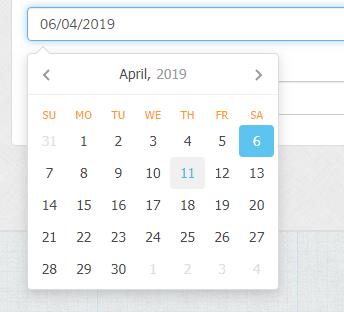
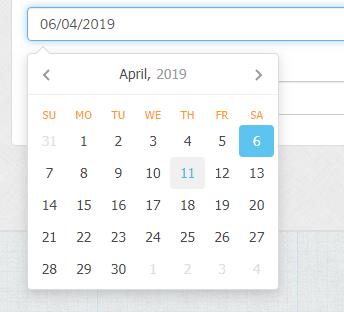
Date / Time > Calendar Week Start
Your country specific first day of the week. For example, the UK is Sunday.
Accounts > Min Account Password Length
Min password length for user password updates, password generation etc
Accounts > Timezone Editable for Accounts
Can users update the timezone in their account profile? Date/time based license restrictions are applicable
to the timezone when the license is created.
Accounts > Enable Timeline Events
Enable timeline logging for accounts? Can be set per account. This is the global option. Set to no to disable ALL timeline logging. This
must be enabled if set for individual accounts.
Mail > Mail Protocol
SMTP - If you prefer to use a SMTP service or server. This is generally more reliable, but can be disabled on many shared servers. For SMTP issues you can enable the debug log in the 'control/options.php' file.
PHP Mail Function - Assumes you have an internal mail server. If you choose this option, all other SMTP configuration options are ignored except Host and Port Number. For the PHP mail function host is generally "localhost" and port is 25 (or 587), but check with your host. Also note that if this is enabled messages are ONLY sent in plain text format. Finally, some servers restrict outgoing messages to none internal mailboxes. If this fails you should try and use SMTP.
PHP Mail Function - Assumes you have an internal mail server. If you choose this option, all other SMTP configuration options are ignored except Host and Port Number. For the PHP mail function host is generally "localhost" and port is 25 (or 587), but check with your host. Also note that if this is enabled messages are ONLY sent in plain text format. Finally, some servers restrict outgoing messages to none internal mailboxes. If this fails you should try and use SMTP.
Mail > Host / IP
SMTP host or IP. When using SMTP it is recommended you use a stable SMTP service, like MXRoute or MailGun for mail
delivery. This will make your emails more reliable. Any SMTP account can be used. Once your email details are in place use the test button
to send a test message to all your accounts. If you still have issues, enable the mail debug log. See F.A.Q
Use the "Test" link to send a test mail to verify your settings.
IMPORTANT: If you are using Gmail, DO NOT use your Gmail password. You MUST create an app specific password in your Google account and use that. Also,
ONLY use SSL if you have SSL installed correctly. If you don't, you should use TLS. For the Gmail port ONLY use 465 or 587.
Use the "Test" link to send a test mail to verify your settings.
Mail > SMTP Username
SMTP username if authentication is required.
Mail > SMTP Password
SMTP password if authentication is required.
Mail > Security / Port
SMTP security option and port number. Some services require SSL (such as Google) and others (such as Amazon) TLS.
Mail > From Name
Your preferred "from" name for outgoing emails.
Mail > From Email
Your preferred "from" email address for outgoing emails. For many hosts, the "from" address
must contain an email that resides on the server sending mail.
Mail > Additional Notification Email Addresses (CC) (Comma Delimit)
Enter additional emails if you want notifications to go to other addresses besides your main address. Separate
with a comma if you are using multiple. Additional emails are sent via Carbon Copy.
Mail > SSL/TLS Only - Do Not Verify Certificates
Enable if you are having mail issues with certificates on later versions of PHP. This is not recommended.
Other > Notifications
Here you can disable email notifications. Note that the "Notification to user when system logs new sale" option does not send out details of the sale, only that an
account has been created for them at the license centre. Click the icon to toggle all boxes.
Other > API > API Key
An API key should be set so that when you use the API, the system can validate the calls are genuine. Use the "Auto Generate" option to create a key.
The API section has more information on the API routines.
The API section has more information on the API routines.
Other > API > Log API Events
Do you wish to log API events? Can be useful for debugging or security.
Other > System Status > Enable System
Enables/disables system. Useful if you are doing site maintenance.
Other > System Status > Auto Enable on Date
If the system has been disabled, you can auto enable it on a given date.
Other > System Status > Offline Reason
Enter the reason that the license system is offline. You can use the Wysiwyg editor to format the display and easily add images
or media content to your post/text.
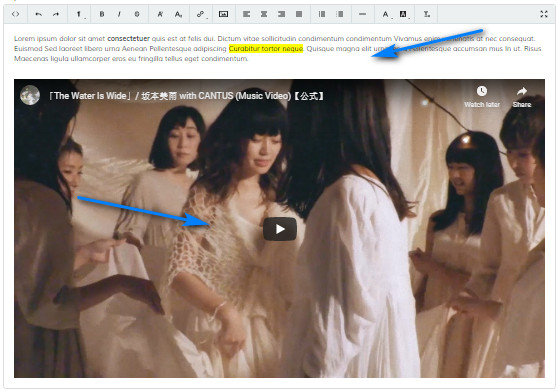
More info here.
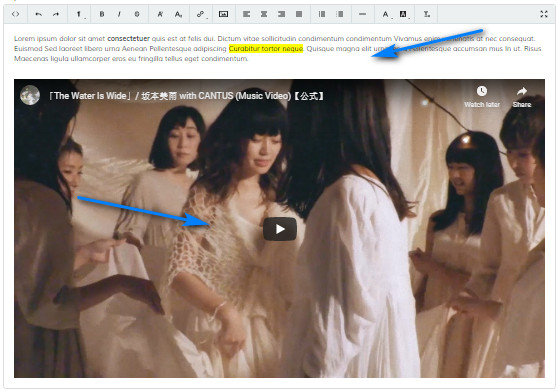
More info here.
Other > Footers
Available ONLY in the commercial/white label version. Enables you to add your own footer text to admin the public areas.