Filter Groups
Overview
Filter groups can be used as additional category/search filters in your store. For example you might be selling TVs, so you can create
a group for TV brands and specify your brands, such as Panasonic, HiSense, LG etc. When a group filter is selected products will load
that are attached to that group filter.
How It Works
Filter groups appear in the off canvas menu if set.
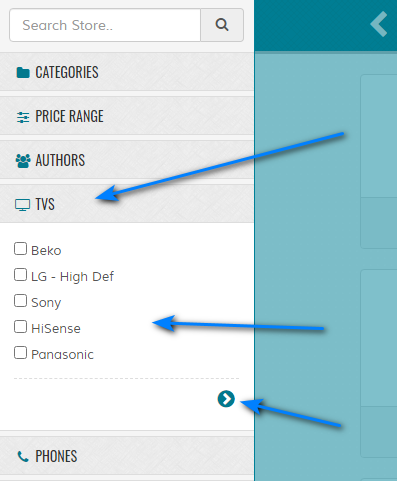
To load products for a certain filter, check the boxes then click the icon. Note that ALL filters checked are loaded, so if one filter is checked in each group, any chevron link will work the same. On the results page the checkboxes are shown again for easy filtering without having to click the menu.
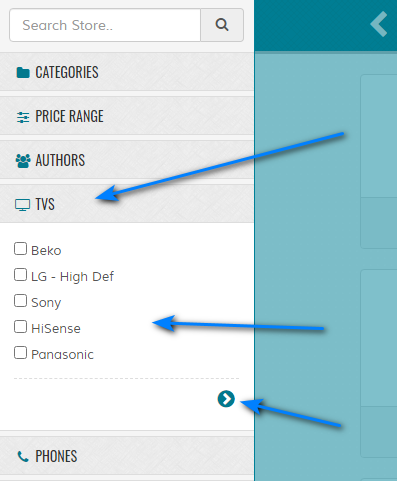
To load products for a certain filter, check the boxes then click the icon. Note that ALL filters checked are loaded, so if one filter is checked in each group, any chevron link will work the same. On the results page the checkboxes are shown again for easy filtering without having to click the menu.
General > Filter Group Name
Enter group name. Max 250 characters.
Options > Group Icon (Font Awesome Class Name)
Enter Font Awesome class name ONLY. This software currently only supports v4*. This displays a small icon for the group header. If you enter an invalid class name, a blank area will display.
Click the icon or visit Font Awesome.
Click the icon or visit Font Awesome.
Options > Enabled
Enable or disable group filter.
Filter Groups List
1 To delete, use checkboxes and the delete button. You can select all via the icon.
2 To edit, click the icon.
3 To reorder, drag and drop rows.
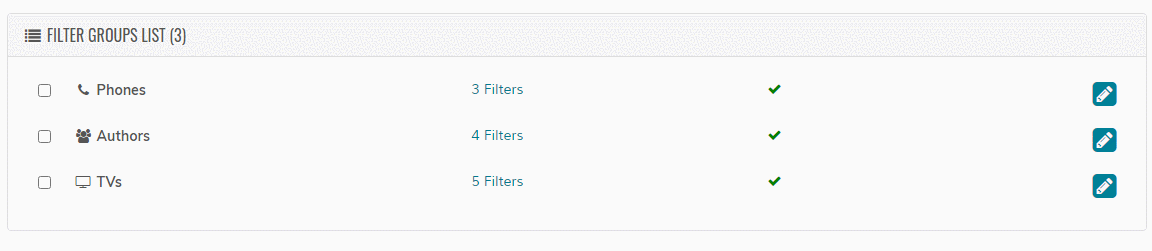
2 To edit, click the icon.
3 To reorder, drag and drop rows.
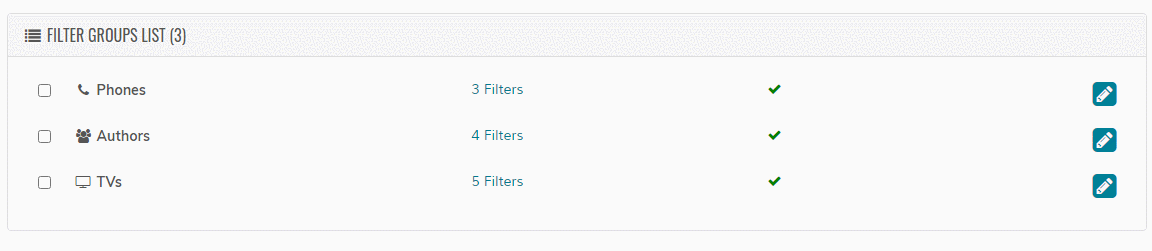
Sorting/Ordering Group Filters
To reorder the filters, click the link and drag and drop the rows in the window.
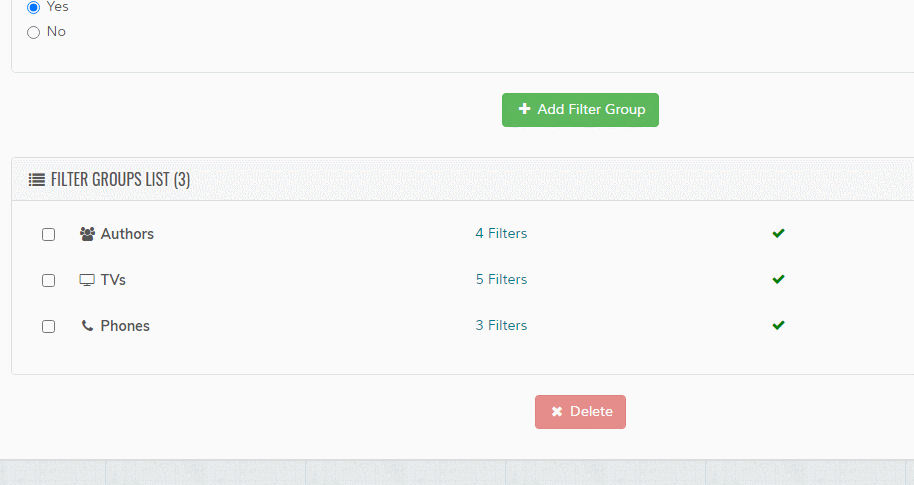
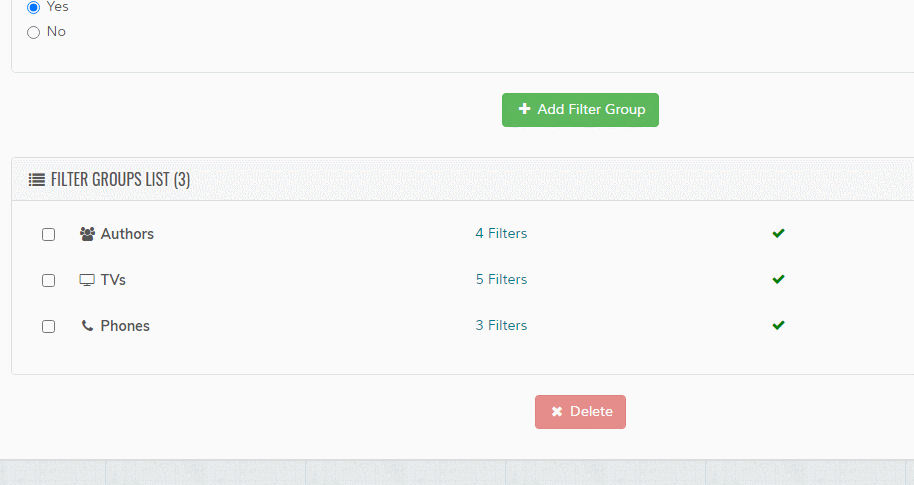
Enabled / Disabled
A icon is shown if a filter group is enabled.
A icon is shown if a filter group is disabled.
A icon is shown if a filter group is disabled.