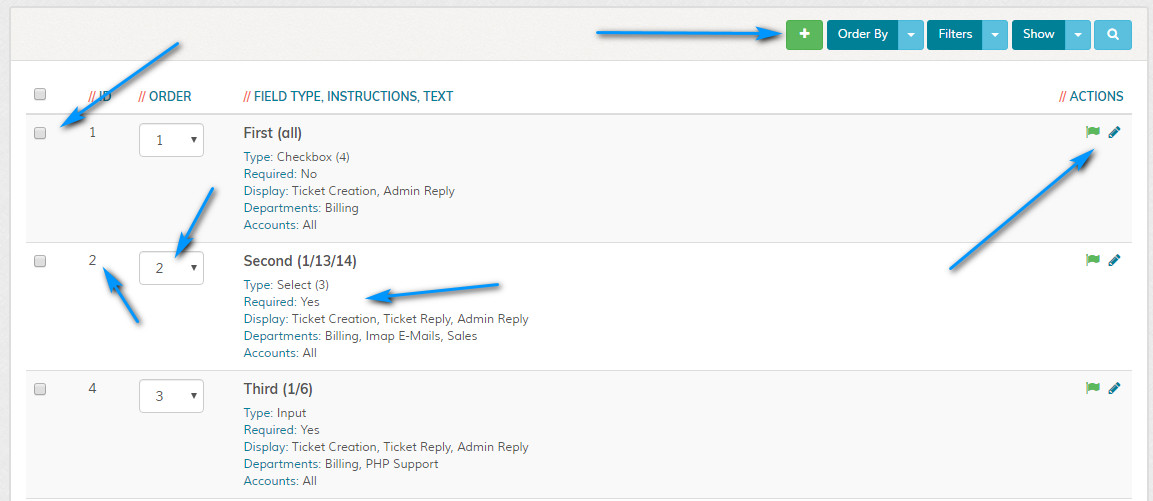Manage Custom Fields
Overview
Enables managing of custom fields. Please read carefully. Click example images to display full size version in new tab/window.
Filters
The filters allow you to filter on screen data. Alternatively, click the icon to display the search box.
Order Sequence
The order sequence enables you display the options in the order you specify. You do NOT need to check any boxes to change the order sequence, simply
use the drop down menus to set the display order and then click the "Update Order Sequence" button.
Delete
To delete any options, click the relevant checkboxes and then click the "Delete Selected" button. A prompt will appear asking you to confirm your action. Note
that deletions cannot be undone once actioned. If permissions aren't sufficient, this option may be hidden.
Custom Field ID
Internal field ID for custom field. This will be required when using the API. More info here.
Enable / Disable
The enable/disable flag provides an easy one click option to enable or disable an option. The flag will change to denote the current status as shown below:
= Enabled
= Disabled
= Enabled
= Disabled
Edit
Click the following icon to edit custom field.
= Edit
= Edit
Add New Field
Click the icon to add new custom field. This is the same as clicking the option in the left hand menu.