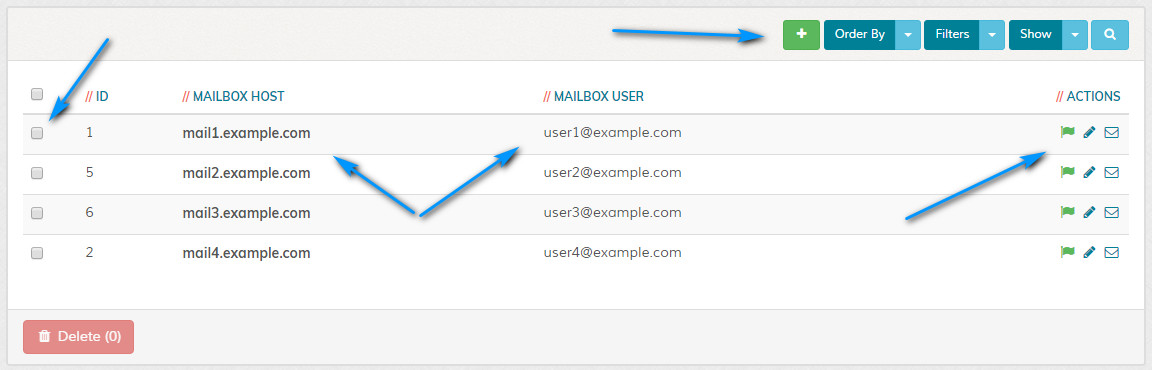Manage Accounts
Overview
Enables managing of imap mailbox accounts. Please read carefully. Click example images to display full size version in new tab/window.
Filters
The filters allow you to filter on screen data. Alternatively, click the icon to display the search box.
Delete
To delete any options, click the relevant checkboxes and then click the "Delete Selected" button. A prompt will appear asking you to confirm your action. Note
that deletions cannot be undone once actioned. If permissions aren't sufficient, this option may be hidden.
Imap ID
Internal ID for imap account. This will be required when setting up the imap cronjob. More info here.
Enable / Disable
The enable/disable flag provides an easy one click option to enable or disable an option. The flag will change to denote the current status as shown below:
= Enabled
= Disabled
= Enabled
= Disabled
Edit / Read
Click the following icons to edit or read a mailbox manually.
= Edit
= Read Mailbox Manually (opens new tab with information. see screenshot below)
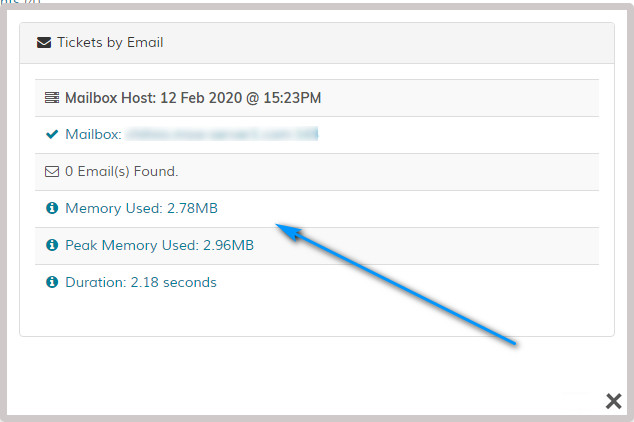
You can also set up the reading of the mail box as a cron job to automate this task.
More info on cron jobs here.
= Edit
= Read Mailbox Manually (opens new tab with information. see screenshot below)
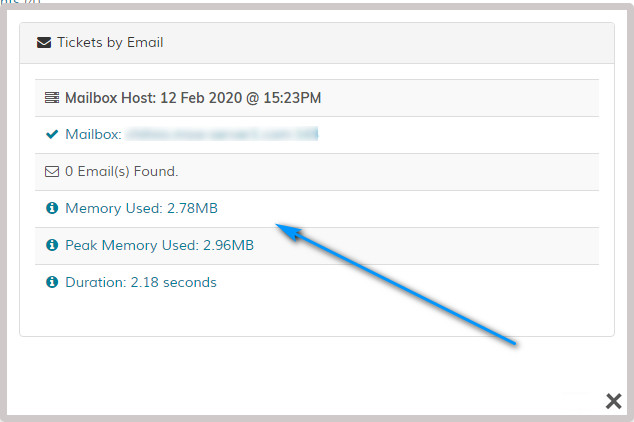
You can also set up the reading of the mail box as a cron job to automate this task.
More info on cron jobs here.
Add Account
Click the icon to add new imap account. This is the same as clicking the option in the left hand menu.