General Settings
Overview
Update your system settings.
General > Journal Title
Enter journal title. Max 100 characters.
General > Email
Enter email address. Used for certain email notifications. For example, journal notification of the 'control/_cfg.php' user. It is also
the reply to email if not set in the SMTP settings.
General > Base Folder
HTTP path to journal/blog folder with trailing slash. For example:
https://www.example.com/blog/
Select the correct protocol from the drop down. The value in the box should NOT include 'http://' or 'https://'.
https://www.example.com/blog/
Select the correct protocol from the drop down. The value in the box should NOT include 'http://' or 'https://'.
General > Language
Preferred language. See language section.
General > Path to Backup Folder
Path to backup folder with NO trailing slash. This can be a full server path or a relative path. Folder must exist and be writeable or backup (manual or cron) is ignored. Examples:
/home/server/backups (full path)
backups (relative to installation)
/home/server/backups (full path)
backups (relative to installation)
Journals > Default Categories
Default categories are pre-populated when you add a new journal.
Journals > How Many Latest Journals to Show on Homepage
Set how many latest journals you want to appear on your homescreen. Pinned journals always show first.
Journals > How Many Years to Show for Archives
How many years do you want to show for the years archive. Years start from the current year going back to the
year of your first journal post. These appear in the off canvas menu.
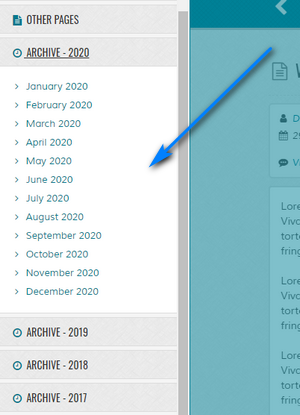
Set to 0 to disable and show all years.
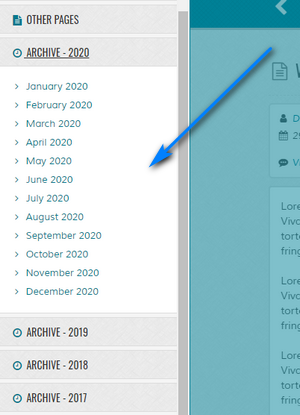
Set to 0 to disable and show all years.
Journals > Default Journal Post Name If No Staff Are Added
This name will appear in the journal as the journal poster. Useful if you are not adding additional
staff.
Journals > Display Name Preference for Additional Staff
Specify whether you want a staff members name or username to appear in your journal.
Journals > Enable View Count on Journal Pages
If enabled, shows view counter on journal pages. Counters are incremented with each page load.
Journals > Limit Display on Journal List Screens
If enabled, only a small portion of an entry is shown on any journal list screen, with an option to expand the text. This
can be useful for large entries where you only want to preview some of the entry.
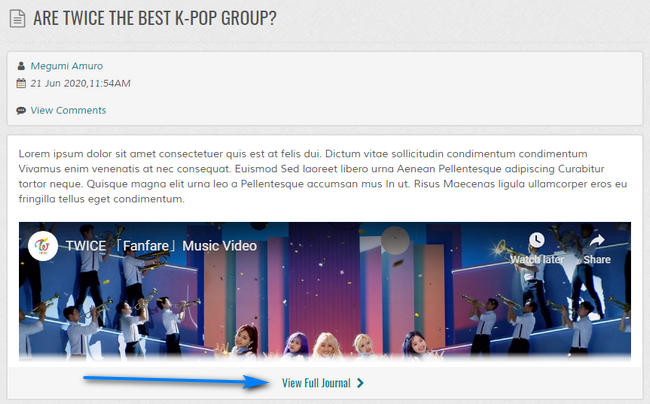
Default height is set to 300px. This can be changed in the following file:
content/**theme**/html/expandable-js.htm
Language is set in the '5.3.php' language file. If you leave the text entries blank, but keep them, only an icon will be shown. Styling can be found in the 'plugins.css' file.
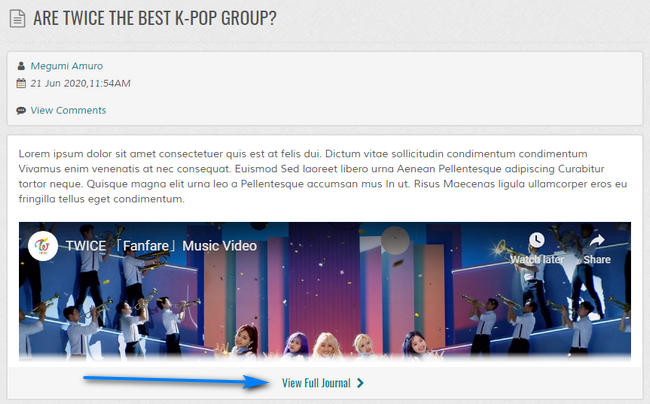
Default height is set to 300px. This can be changed in the following file:
content/**theme**/html/expandable-js.htm
Language is set in the '5.3.php' language file. If you leave the text entries blank, but keep them, only an icon will be shown. Styling can be found in the 'plugins.css' file.
Journals > Enable Captcha for Private Login Forms
If enabled, helps to protect private login forms with a basic captcha. If you aren't using private journals
or categories, there is no need to enable this.
Date/Time > PHP Date Format
Preferred date format as supported by PHP. If you are unsure, do not change.
For supported parameters, click here.
For supported parameters, click here.
Date/Time > PHP Time Format
Preferred time format as supported by PHP. If you are unsure, do not change.
For supported parameters, click here.
For supported parameters, click here.
Date/Time > Timezone
Preferred journal timezone. Overrides server settings. Add/manage timezones in:
control/timezones.php
control/timezones.php
Date/Time > Javascript Calendar Format
When you click in date boxes a calendar appears, this is powered by javascript.
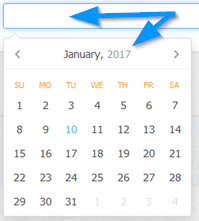
Specify preferred formats. Manage formats in:
admin/control/arrays.php
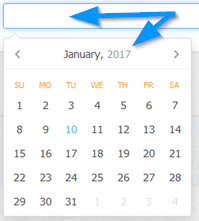
Specify preferred formats. Manage formats in:
admin/control/arrays.php
Date/Time > Week Start
Specify week start day for calendar. For example, UK is Sunday.
Meta/SEO > Meta Description
Meta tags aren't really necessary for search rankings these days, but adding them does no harm. Enter meta description.
Meta/SEO > Meta Keywords
Meta tags aren't really necessary for search rankings these days, but adding them does no harm. Enter meta keywords, comma delimited.
Meta/SEO > Search Engine Friendly Urls
Better urls for search engines. This should be enabled for better search rankings.
Example of url with search engine friendly urls OFF:
http://www.example.com/blog/?j=1
Example of url with search engine friendly urls ON:
http://www.example.com/blog/my-journal-entry
Example of url with search engine friendly urls OFF:
http://www.example.com/blog/?j=1
Example of url with search engine friendly urls ON:
http://www.example.com/blog/my-journal-entry
If this is enabled the 'htaccess_COPY.txt' file MUST be renamed to .htaccess
Options > Cache > Enable Cache
If enabled, reduces database load. Instead of repeated database queries, data will be loaded from cached data. This is recommended. If enabled a 'Clear Cache' option
will be shown on the next page reload next to this option.
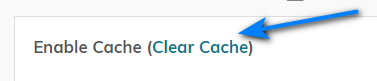
Clear cache clears all current cache files.
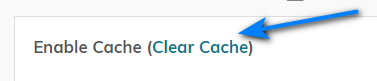
Clear cache clears all current cache files.
Options > Cache > Rebuild Cache File If File Older Than
If set, rebuilds cache folder after specified amount of time. Not necessary, but can help if cache files become corrupt.
Options > Cache > Enable Admin Form Auto Save
If enabled, form data is saved as a draft for the following:
Add Journal
Layout Pages / Admin Pages
Layout Boxes
Useful if you navigate away from certain pages or close your browser by mistake. If enabled a prompt will appear when the form is saved. When submitted, the form draft data is cleared.
Add Journal
Layout Pages / Admin Pages
Layout Boxes
Useful if you navigate away from certain pages or close your browser by mistake. If enabled a prompt will appear when the form is saved. When submitted, the form draft data is cleared.
Options > Cache > If Auto Save Enabled, Show Notification
If enabled, a small tooltip will appear in the bottom right of the screen denoting that auto save is enabled.
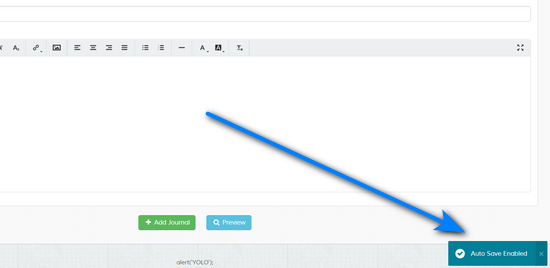
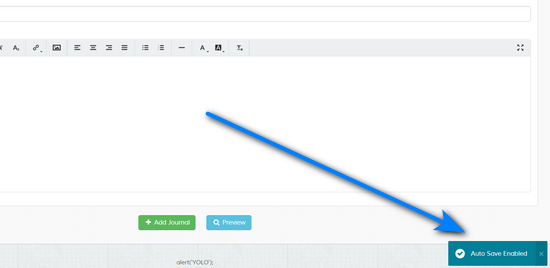
Options > API > API Key
If you wish to utilise the Maian Weblog API you must create an API key to use in your requests, this will determine
if the requests are valid or not.
Click the icon to auto generate API key.

Click the icon to auto generate API key.

Options > API > Log API Requests
If set, logs all requests to 'logs' folder. Can be useful for debugging. Log folder location can be changed in the following file:
control/classes/class.api.php
control/classes/class.api.php
Admin Menu
Here you can order the main menu sections and disable/enable menu links. Useful if you don't want clients
to see certain page links if you are setting up the system for them. Disabling a menu item does NOT disable the page itself, so if you know the page url
you can access it manually. For example, if the settings menu link is disabled, access '?p=settings' to view it.
Only the main sections can be ordered, there doesn't seem any point in having the menu links themselves sortable. To re-order, drag and drop the main headings.
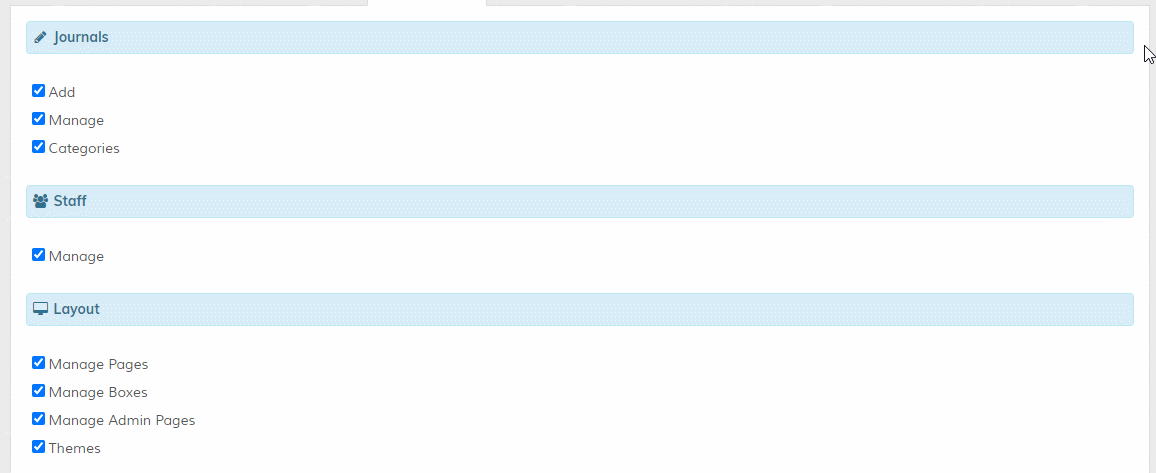
To disable a section, hide ALL links in that section. You must click 'Update' after ordering to action your changes. To reset links back to their default appearance, click the 'Reset Links' button (this is hidden until at least 1 ordering preference has been set).
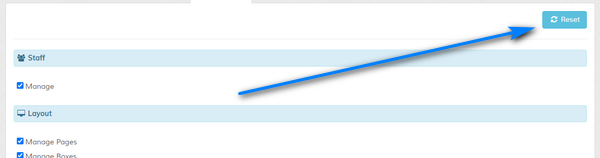
To see menu changes refresh main admin page. Note that if you add or update admin pages, you may have to update the admin menu link preferences again as the admin page links will be reset.
Only the main sections can be ordered, there doesn't seem any point in having the menu links themselves sortable. To re-order, drag and drop the main headings.
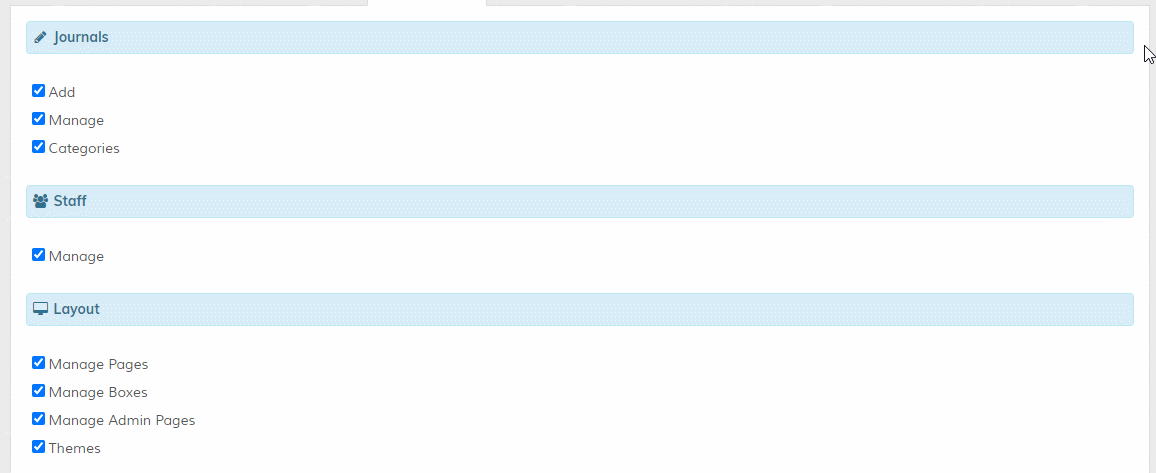
To disable a section, hide ALL links in that section. You must click 'Update' after ordering to action your changes. To reset links back to their default appearance, click the 'Reset Links' button (this is hidden until at least 1 ordering preference has been set).
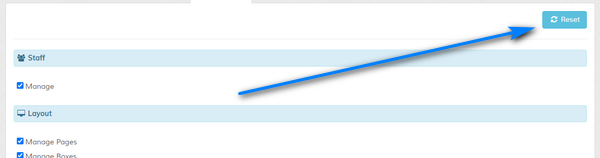
To see menu changes refresh main admin page. Note that if you add or update admin pages, you may have to update the admin menu link preferences again as the admin page links will be reset.
Footers > Public/Admin Footers
For commercial version ONLY. Enter your own data. You can use the Wysiwyg editor to format the display. More info here.