General Settings
Overview
Update your system settings.
General > Store Name
Enter store name. Max 100 characters.
General > Email
Main store email address. It is also the reply-to email if not set in the SMTP settings.
General > Base Folder
HTTP path to store folder with trailing slash. For example:
http://www.example.com/shop/
http://www.example.com/shop/
General > Language
Preferred language. See language section.
Date/Time > PHP Date Format
Preferred date format as supported by PHP. If you are unsure, do not change.
For supported parameters, click here.
For supported parameters, click here.
Date/Time > PHP Time Format
Preferred time format as supported by PHP. If you are unsure, do not change.
For supported parameters, click here.
For supported parameters, click here.
Date/Time > Timezone
Preferred store timezone. Overrides server settings. Add/manage timezones in:
control/timezones.php
control/timezones.php
Date/Time > Javascript Calendar Format
When you click in date boxes a calendar appears, this is powered by javascript.
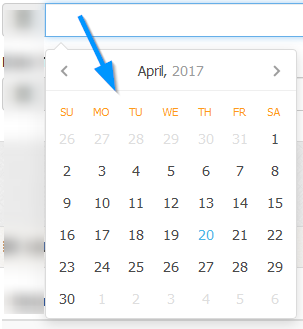
Specify preferred formats. Manage formats in:
admin/control/arrays.php
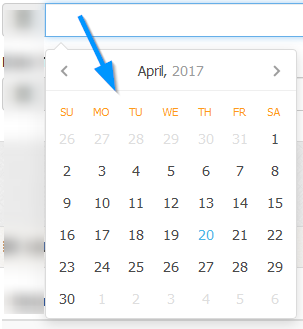
Specify preferred formats. Manage formats in:
admin/control/arrays.php
Date/Time > Week Start
Specify week start day for calendar. For example, UK is Sunday.
Meta/SEO > Meta Description
Meta tags aren`t really necessary for search rankings these days, but adding them does no harm. Enter meta description.
Meta/SEO > Meta Keywords
Meta tags aren`t really necessary for search rankings these days, but adding them does no harm. Enter meta keywords, comma delimited.
Meta/SEO > Search Engine Friendly Urls
Better urls for search engines. This should be enabled for better search rankings.
Example of url with search engine friendly urls OFF:
http://www.example.com/shop/?pd=1
Example of url with search engine friendly urls ON:
http://www.example.com/shop/acer-laptop
If this is enabled the 'htaccess_COPY.txt' file MUST be renamed to .htaccess
Example of url with search engine friendly urls OFF:
http://www.example.com/shop/?pd=1
Example of url with search engine friendly urls ON:
http://www.example.com/shop/acer-laptop
If this is enabled the 'htaccess_COPY.txt' file MUST be renamed to .htaccess
Emails & Notification > Send Sale Notification Emails to Buyers
If enabled, disables all sale emails to buyers, except for any admin operations.
Emails & Notification > Send Contact Auto Responder to Visitor
If enabled, disables contact form auto responder.
Cache > Enable Cache
If enabled, reduces database load. Instead of repeated database queries, data will be loaded from cached data. This is recommended.
Cache > Rebuild Cache File If File Older Than
If set, rebuilds cache folder after specified amount of time. Not necessary, but can help if cache files become corrupt.
Downloads > Server Path to Download Folder
Full server path to your download location. Note that this is NOT a http path, it is a SERVER path. For security, this folder should be outside
of your web root and not accessible to download managers. Examples:
/home/server/downloads
c:\windows\downloads
NO trailing slash. Use the test option to check your path exists.
/home/server/downloads
c:\windows\downloads
NO trailing slash. Use the test option to check your path exists.
Downloads > Max Clicks Per Download Link
If you have downloads in your store, you can set the maximum clicks for each download link. Set to 0 to disable.
Downloads > Download Links Expire XX Mins After First Click
Alternatively, set a time period when downloads will expire. Calculated from first click. Set to 0 to disable.
Downloads > Enable Download Log
Useful for logging download actions. Should be enabled if you are having download issues. Once you are happy the downloads are working,
this should be disabled to prevent the file building up and using up unecessary webspace.
Thumbnails > Width
Creation width for thumbnails, should be a reasonable size for all platforms. Note that this is NOT the display size, thumbnail
sizes are controlled by the stylesheets. You may have to play around with the sizes for optimal results.
Thumbnails > Height
Creation height for thumbnails, should be a reasonable size for all platforms. Note that this is NOT the display size, thumbnail
sizes are controlled by the stylesheets. You may have to play around with the sizes for optimal results.
Thumbnails > Thumbnail Quality (JPG/GIF)
Jpeg/Gif quality. 96dpi is recommended. Try different settings to see if it makes much difference.
Thumbnails > Thumbnail Quality (PNG)
PNG quality. Try different settings to see if it makes much difference.
Thumbnails > Maintain Aspect Ratio
If set to yes, system will attempt to maintain aspect ratio when creating thumbnails. If maintained, sizes may differ from above,
Thumbnails > Rename Pictures
Should the system rename the pictures on upload? If you have lots of strange characters in your file names, such as apostrophes, you should
enable this or clean the files before upload. Some characters will prevent file uploads from working.
Thumbnails > Thumbnail Prefix
If set, adds prefix to file upload. Can be useful for identifying thumbnail images.
Thumbnails > Image Prefix
If set, adds prefix to file upload. Can be useful for identifying full size images.
PDF > Text Direction
Based on your language preference.
PDF > Main Display Font
Font display preference. If your PDF may contain foreign characters you should choose 'Dejavusans', which is a unicode font.
PDF > Encoding
Encoding. UTF-8 will be fine in most cases.
PDF > Company Address
Company name which appears on PDFs.
PDF > Company Name
Company address which appears on PDFs.
PDF > Enable PDF Option on Buyer Order Page
If enabled, adds option on buyer order confirmation/downloads page for buyer to print PDF invoice.
Terms & Conditions > Terms & Conditions Information
Enables you specify terms and conditions on your checkout page, which a buyer must accept before continuing. Use the
WYSIWYG editor for formatting if enabled.
Terms & Conditions > Enable on Checkout
Enable or disable on the checkout screen.
Admin Menu
Here you can order the main menu sections and disable/enable menu links. Useful if you don`t want clients
to see certain page links. Disabling a menu item does NOT disable the page itself, so if you know the page url
you can access it manually. For example, if the settings menu link is disabled, access '?p=settings' to view it.
Only the main sections can be ordered, there doesn't seem any point in having the menu links themselves sortable. To re-order, drag and drop the main headings.
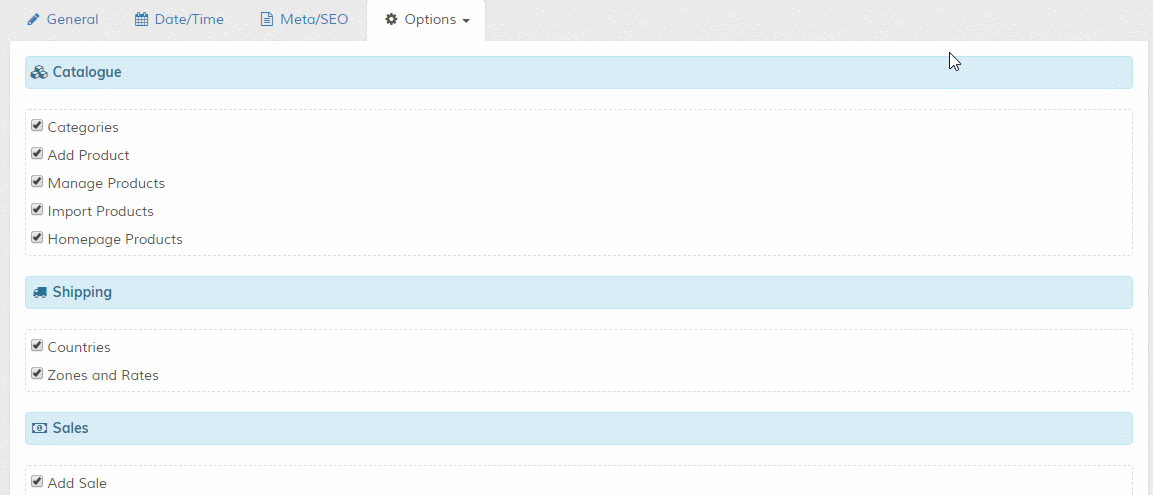
To disable a section, hide ALL links in that section. You must click 'Update' after ordering to action your changes. To reset links back to their default appearance, click the 'Reset Links' button (this is hidden until at least 1 ordering preference has been set).
To see menu changes refresh main admin page. Note that if you add or update admin pages, you may have to update the admin menu link preferences again as the admin page links will be reset.
Only the main sections can be ordered, there doesn't seem any point in having the menu links themselves sortable. To re-order, drag and drop the main headings.
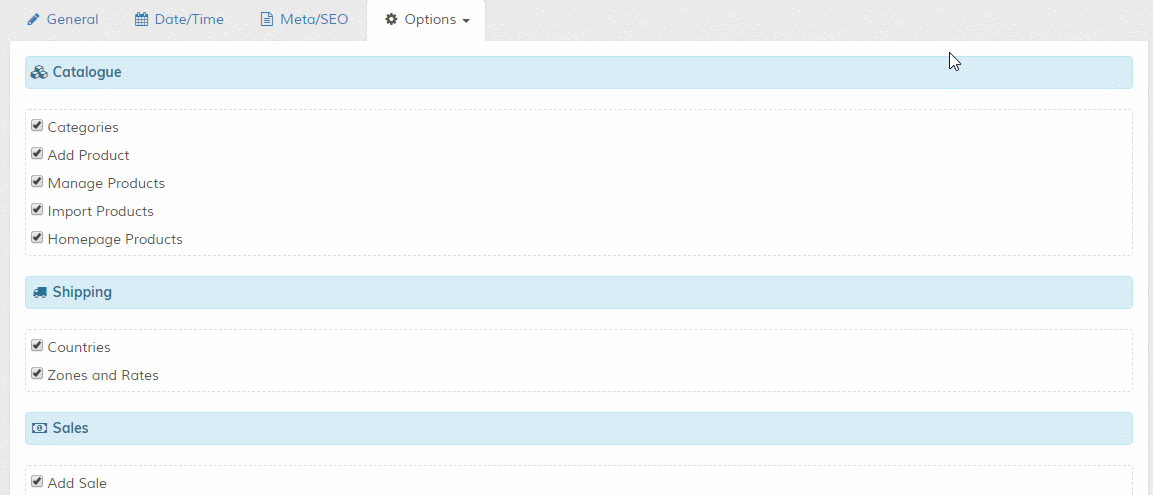
To disable a section, hide ALL links in that section. You must click 'Update' after ordering to action your changes. To reset links back to their default appearance, click the 'Reset Links' button (this is hidden until at least 1 ordering preference has been set).
To see menu changes refresh main admin page. Note that if you add or update admin pages, you may have to update the admin menu link preferences again as the admin page links will be reset.
Maian Affiliate > Full Url to Maian Affiliate Installation
Maian Coin supports commissions via the Maian Affiliate system. Data is pinged from your Maian Coin setup to your
Maian Affiliate setup after a completed payment occurs. You will need to have both Maian Coin and Maian Affiliate installed
on your web server.
This value should be the FULL url to your affiliate system index.php file. Example:
https://www.example.com/maianaffiliate/index.php
This value should be the FULL url to your affiliate system index.php file. Example:
https://www.example.com/maianaffiliate/index.php
Maian Affiliate > Affiliate API Code
Your Maian Affiliate API code. This is required so that your affiliate system can verify the callback is genuine.
Maian Affiliate > Full Url to Affiliate Product ID
This is the numeric product ID as shown in your Maian Affiliate control panel on your Manage Products page:
1 Create a new product in Maian Affiliate for your Maian Coin shop. So, product name might be Maian Coin Shop and the url will be the url to your Maian Coin setup.
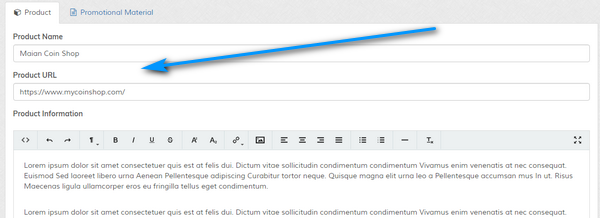
2 Enter product ID in your Maian Coin setup.


NOTE: Affiliate links will set a cookie on the visitors machine. You should include this in your GDPR notes.
1 Create a new product in Maian Affiliate for your Maian Coin shop. So, product name might be Maian Coin Shop and the url will be the url to your Maian Coin setup.
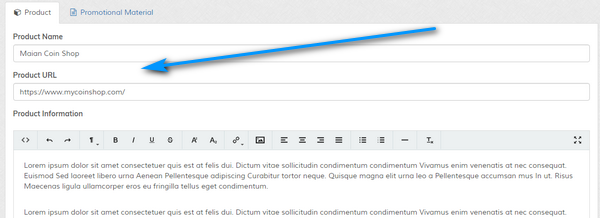
2 Enter product ID in your Maian Coin setup.


NOTE: Affiliate links will set a cookie on the visitors machine. You should include this in your GDPR notes.
Maian Affiliate > Affiliate Url GET Parameter
This is your affiliate code GET parameter. By default this would be 'maff', but it can be changed in Maian Affiliate
in the 'control/userdef.php' file. This must be correct for Maian Coin to recognise the correct code. So, this value
MUST be the same as the value you have set in Maian Affiliate in the 'control/userdef.php' file for the 'AFF_GET_PARAM' constant. If
you never changed anything, this value will always be 'maff'.
Maian Affiliate > Commission Percentage (%)
The percentage given to affiliates. This will be for any sale and the total is calculated from the sale total,
which includes shipping / tax etc. Enter value WITHOUT percentage symbol. So, for 50% commission, enter 50.
Maian Affiliate > Enable Affiliate Log
Enables or disables log. Useful for debugging the Maian Coin setup. Logs will also be available
in your Maian Affiliate control panel, so if the Maian Coin log says everything is ok, you should check the
affiliate setup logs if you are having issues.
Maian Affiliate > Enable Commission System
Enables or disables the commission system in Maian Coin.
Footers > Public Footer
For commercial version ONLY. Enter your own footer data. HTML can be used here, but only use valid HTML5 so as not to break the
responsive system.
Footers > Admin Footer
For commercial version ONLY. Enter your own admin footer data. HTML can be used here, but only use valid HTML5 so as not to break the
responsive system.