Import Ecards
Overview
For quickness you can batch add ecards via CSV. CSV must match criteria as set below.
Import > Select CSV File
The CSV file must contain the following columns. Optional columns can be left blank, but must still be included. No header row is required.
name = Name of ecard (Max 250 chars)
description = Description of ecard (optional)
preview = Preview image file name. Supported formats: gif,jpg,jpeg,png
image = Main ecard image filename. Required if no video file is present. Supported formats: gif,jpg,jpeg,png
video = Video ecard file name. Required if no image file is present. Supported formats: mp4,m4v
youtube video = YouTube Video Card. Enter youtube url as detailed on the ecard add page. Example: www.youtube.com/embed/A8hGGmtrmx8
tags = Comma delimited search tags (optional)
title = Additional browser title (Max 250 chars) (optional)
slug = Unique ecard slug. (Max 250 chars). Must not already exist.
en = Enable ecard (yes or no value only. optional. default: yes)
Images and video files (if applicable & excluding YouTube videos) should be uploaded into the 'content/ecard-files' directory first. They will be moved into sub directories on import.
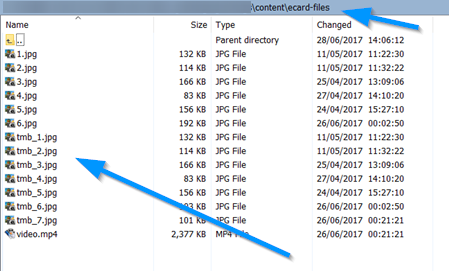
If any required fields are missing or if the slug is not unique the ecard will not be imported.
If image/ video files fail you should edit ecard after and add missing files.
View Example CSV File
name = Name of ecard (Max 250 chars)
description = Description of ecard (optional)
preview = Preview image file name. Supported formats: gif,jpg,jpeg,png
image = Main ecard image filename. Required if no video file is present. Supported formats: gif,jpg,jpeg,png
video = Video ecard file name. Required if no image file is present. Supported formats: mp4,m4v
youtube video = YouTube Video Card. Enter youtube url as detailed on the ecard add page. Example: www.youtube.com/embed/A8hGGmtrmx8
tags = Comma delimited search tags (optional)
title = Additional browser title (Max 250 chars) (optional)
slug = Unique ecard slug. (Max 250 chars). Must not already exist.
en = Enable ecard (yes or no value only. optional. default: yes)
Images and video files (if applicable & excluding YouTube videos) should be uploaded into the 'content/ecard-files' directory first. They will be moved into sub directories on import.
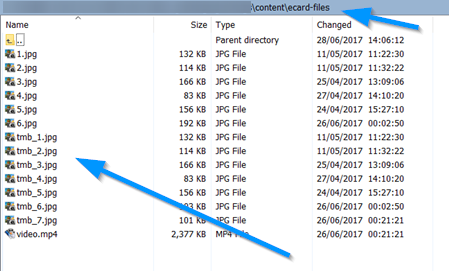
If any required fields are missing or if the slug is not unique the ecard will not be imported.
If image/ video files fail you should edit ecard after and add missing files.
View Example CSV File
Max Upload Size Allowed by Server
This restriction is set at the server level. If you need to increase your upload value, increase the following
values in your PHP.ini file and restart your server.
upload_max_filesize
post_max_size
upload_max_filesize
post_max_size
Categories
Select categories you want to add imported ecards too. At least 1 category must be set.