Add Ecard
Overview
Enables you to add new ecard to system. Ecard can be image or video based. Note that the system will only allow the max upload size for files
as set by your server. If the ecard can't be added and all data is correct, it could be that the server is refusing the upload. Check the following
values in your PHP.ini file.
upload_max_filesize
post_max_size
If you change the limits, don't forget to restart the server.
upload_max_filesize
post_max_size
If you change the limits, don't forget to restart the server.
General > Name / Title
Enter name / title of ecard. Max250 chars.
General > Description (Optional)
Enter ecard info / description if required. You can use the Wysiwyg editor to format the display and easily add images
or media content.
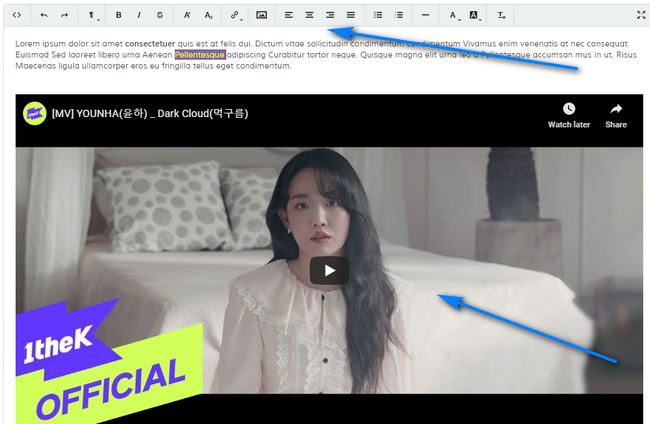
More info here.
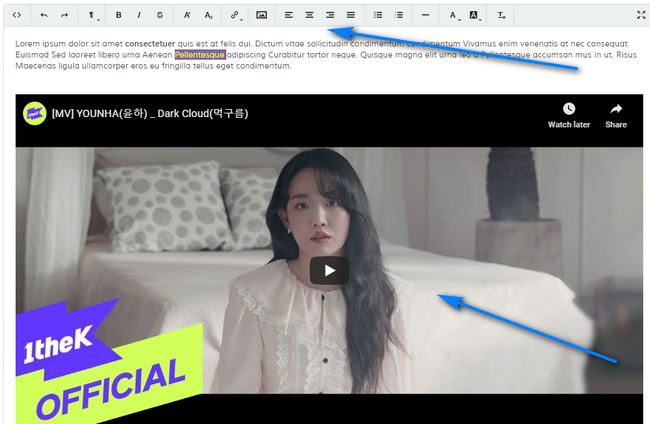
More info here.
General > Enable
Enable or disable ecard
Categories
Ecards can be in multiple categories and this software supports categories and sub categories. Use the checkboxes to select. At least
1 category is required.
Ecard > Preview Image (List View)
Preview image is required, this displays on any list screens. It also acts as the initial load image for video ecards. Click the browse button to locate image. Make sure your file names don't
contain invalid characters. This software does not rename files. Preview image should be a reasonable size for all platforms. Small thumbnails
will look pixelated on mobile devices as they show at 100%. Experiment with sizes. Supported formats are:
gif,jpg,jpeg,png
(See note above about file uploads)
gif,jpg,jpeg,png
(See note above about file uploads)
Ecard > Image Ecard
If your ecard is a static image or animated gif use this option. Click the browse button to locate image. Make sure your file names don't
contain invalid characters. This software does not rename files. Supported formats are:
gif,jpg,jpeg,png
(See note above about file uploads)
gif,jpg,jpeg,png
(See note above about file uploads)
Ecard > Video Ecard
MP4/M4V video files are supported for self hosted video files. MP4 is recommended. Useful for video ecards. Click the browse button to locate MP4/M4V video file. Make sure your file name doesn't
contain invalid characters. This software does not rename files.
Note that if you upload an image and a video file, the video file is the one that will display, the image is ignored.
(See note above about file uploads)
If your video files are large, it is recommended you upload via FTP and use the batch import option.
Note that if you upload an image and a video file, the video file is the one that will display, the image is ignored.
(See note above about file uploads)
If your video files are large, it is recommended you upload via FTP and use the batch import option.
Ecard > YouTube Video
If your ecard is hosted on YouTube, enter the full YouTube EMBED url without the https://.
Example:
www.youtube.com/embed/abcdefg
To view code on YouTube, click the 'Share > Embed' option.
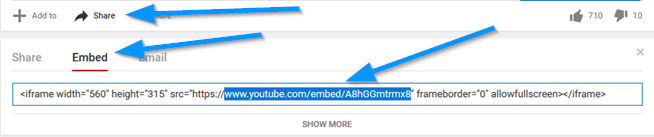
Note that if you upload an image and a video file and specify a youtube video, the youtube video file is the one that will display, the others are ignored.
Example:
www.youtube.com/embed/abcdefg
To view code on YouTube, click the 'Share > Embed' option.
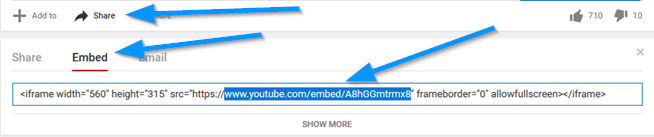
Note that if you upload an image and a video file and specify a youtube video, the youtube video file is the one that will display, the others are ignored.
Meta / Seo > Alternative Browser Title
Alternative ecard title that appears in your address bar. This might be hidden in some browsers but can be useful for search engines when
spidering your ecard system. Optional. Leave blank to disable.
Meta / Seo > Meta Keywords
Meta tags aren't really necessary for search rankings these days, but adding them does no harm. Enter meta keywords if required, comma delimited.
Meta / Seo > Meta Description
Meta tags aren't really necessary for search rankings these days, but adding them does no harm. Enter meta description if required.
Meta / Seo > URL Slug
Enter search engine friendly slug for your ecard. This is required (even if search engine friendly urls are off) and MUST be unique.
The ONLY characters allowed for slugs are: hyphens, underscores & alphanumeric. Anything else will be removed or ignored.
The ONLY characters allowed for slugs are: hyphens, underscores & alphanumeric. Anything else will be removed or ignored.
Meta / Seo > Search Tags (Comma Delimit)
Enter comma delimited set of search tags if required. If clicked will search other ecards based on that tag. Can be useful for search engines.