General Settings
Overview
Update your system settings.
General > Ecard System Name
Enter name for your calendar system. Max 100 characters.
General > Email
Main system email address. It is also the reply-to email if not set in the SMTP settings.
General > Base Folder
HTTP path to ecard installation folder with trailing slash. For example:
http://www.example.com/ecards/
Select the correct protocol from the drop down. The value in the box should NOT include 'http://' or 'https://'.
http://www.example.com/ecards/
Select the correct protocol from the drop down. The value in the box should NOT include 'http://' or 'https://'.
General > Language
Preferred language. See language section.
General > Path to Backup Folder
Path to backup folder with NO trailing slash. This can be a full server path or a relative path. Folder must exist and be writeable or backup (manual or cron) is ignored. Examples:
/home/server/backups (full path)
backups (relative to installation)
/home/server/backups (full path)
backups (relative to installation)
Ecards > Max Ecard Recipients
The amount of recipients a user can send an ecard to. Min is always 1. If a higher value is set, an option appears
on the eCard compose page for a visitor to add other recipients. Restricted to 3 max in the free version.
Ecards > Enable WYSIWYG Edit for Visitors
If enabled, WYSIWYG editor is enabled for visitors which lets them add basic formatting to their ecards.
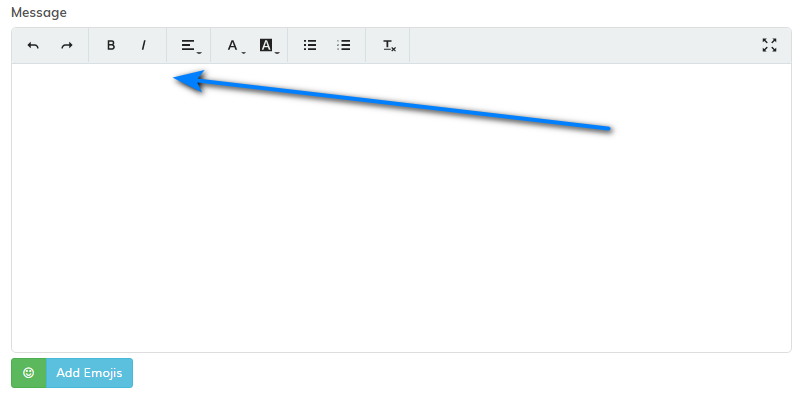
More info on the WYSIWYG editor here.
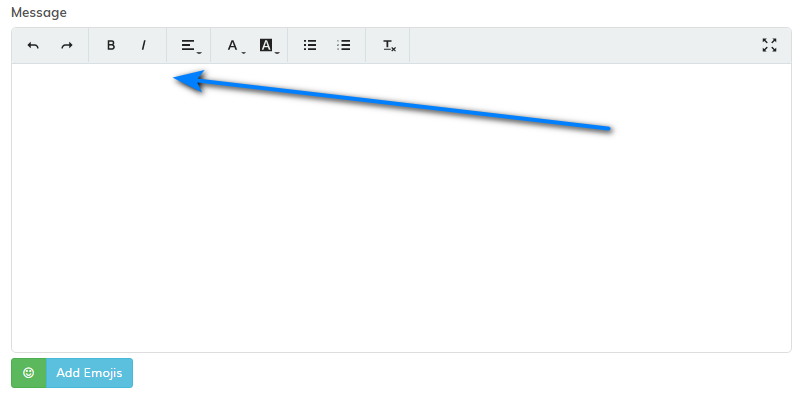
More info on the WYSIWYG editor here.
Ecards > Auto Delete Sent/Picked Up Ecards Older Than XX Days
Do you want the system to auto delete sent & picked up ecards after a certain time (in days)? Set to 0 to disable.
For this to work you need to set up a cron job. More info here.
For this to work you need to set up a cron job. More info here.
Ecards > Auto Delete None Picked Up Ecards Older Than XX Days
Do you want the system to auto delete ecards that have not been picked up after a certain time (in days)? Set to 0 to disable.
For this to work you need to set up a cron job. More info here.
For this to work you need to set up a cron job. More info here.
Ecards > Disable Music Selection for Video Ecards
If you are adding a video ecard, do you want visitors to still be able to select a background music to play (assuming music files have been added)? In
most cases (if not all), video ecards will contain their own soundtrack and won't require a music selection. Yes is the recommended setting.
Ecards > Maximum Ecards to Send Per Cron Run
For the automation of sending future ecards, you'll need to set up a cron job. More info here. When this runs, do you want to
limit the amount of ecards that gets sent each time the cron is run? This is for very busy sites only and helps reduce the database load if the cron
is running regularly. Set to 0 to disable.
If your cron is running once a day this should always be set to 0.
If your cron is running once a day this should always be set to 0.
Ecards > Visitors Can Upload Their Own Ecard Images
If enabled, this feature enables visitors to upload their own images and use them as the ecard image. The 'content/uploads' folder
must be writeable. For security and to prevent issues with user uploads, all uploads are renamed. Click the "Configure" link to set max image sizes.
Max Upload Image Size (0 = Disabled) - Max image size in bytes. If set to 0, no size restriction is set. This isn't recommended as user uploads could be huge, especially as a lot of people take camera/phone pics these days without realising the sizes. For a simple ecard image, a small image is all that is needed. Examples of sizes in bytes: 1024 = 1MB, 1024 x 1024 = 1GB
Max Upload Image Width (0 = Disabled) - Max image width. Depends on template layout. If a size restriction is set, this can be set to 0.
Max Upload Image Height (0 = Disabled) - Max image height. Depends on template layout. If a size restriction is set, this can be set to 0.
Clear Unused Uploads X Minutes Old (0 = Disabled) - Deletes unused images if set. You should set a value for this as some people may upload, then leave the site. This runs as part of the ops cron job. Alternatively you can delete unused images manually via the "Sent Ecards > Visitor Uploads" option.
0 disables any setting. If any image exceeds a restriction it is deleted and rejected.
Note that if you have uploads in place, but switch this feature off, all uploads will not be visible.
Max Upload Image Size (0 = Disabled) - Max image size in bytes. If set to 0, no size restriction is set. This isn't recommended as user uploads could be huge, especially as a lot of people take camera/phone pics these days without realising the sizes. For a simple ecard image, a small image is all that is needed. Examples of sizes in bytes: 1024 = 1MB, 1024 x 1024 = 1GB
Max byte file size allowed by server = This restriction is set at the server level. If you need to increase your upload value, increase the following
values in your PHP.ini file and restart your server.
upload_max_filesize
post_max_size
upload_max_filesize
post_max_size
Max Upload Image Width (0 = Disabled) - Max image width. Depends on template layout. If a size restriction is set, this can be set to 0.
Max Upload Image Height (0 = Disabled) - Max image height. Depends on template layout. If a size restriction is set, this can be set to 0.
Clear Unused Uploads X Minutes Old (0 = Disabled) - Deletes unused images if set. You should set a value for this as some people may upload, then leave the site. This runs as part of the ops cron job. Alternatively you can delete unused images manually via the "Sent Ecards > Visitor Uploads" option.
0 disables any setting. If any image exceeds a restriction it is deleted and rejected.
Using this feature can result in the uploading of illegal images or images
that contain disturbing content. Maian Media accepts no liability if this feature is abused on your server
and results in prosecution. Please enable this feature with extreme caution, thank you!
Note that if you have uploads in place, but switch this feature off, all uploads will not be visible.
Ecards > Receive Email Notification For Sent Ecards
Do you wish to receive email notification when someone sends an ecard? Will be copied to any additional emails set.
Date/Time > PHP Date Format
Preferred date format as supported by PHP. If you are unsure, do not change.
For supported parameters, click here.
For supported parameters, click here.
Date/Time > PHP Time Format
Preferred time format as supported by PHP. If you are unsure, do not change.
For supported parameters, click here.
For supported parameters, click here.
Date/Time > Timezone
Preferred system timezone. Overrides server settings. Add/manage timezones in:
control/timezones.php
control/timezones.php
Date/Time > Javascript Calendar Format
When you click in date boxes a calendar appears, this is powered by javascript.
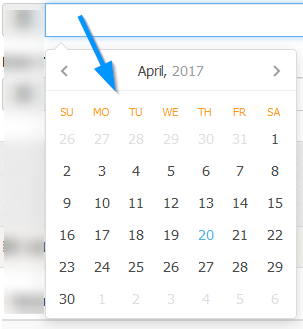
Specify preferred formats. Manage formats in:
admin/control/arrays.php
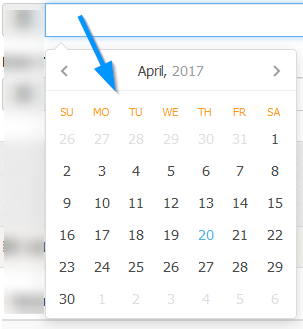
Specify preferred formats. Manage formats in:
admin/control/arrays.php
Date/Time > Week Start
Specify week start day for calendar. For example, UK is Sunday.
Options > Meta/SEO > Meta Keywords
Meta tags aren't really necessary for search rankings these days, but adding them does no harm. Enter meta keywords if required, comma delimited.
Options > Meta/SEO > Meta Description
Meta tags aren't really necessary for search rankings these days, but adding them does no harm. Enter meta description if required.
Options > Meta/SEO > Search Engine Friendly Urls
Better urls for search engines. This should be enabled for better search rankings.
Example of url with search engine friendly urls OFF:
http://www.example.com/ecards/?e=1
Example of url with search engine friendly urls ON:
http://www.example.com/ecard/merry-christmas
Example of url with search engine friendly urls OFF:
http://www.example.com/ecards/?e=1
Example of url with search engine friendly urls ON:
http://www.example.com/ecard/merry-christmas
If this is enabled your server must support .htaccess.
Options > Privacy Policy > Policy Information
If you have a privacy policy, enter your information. You can use the Wysiwyg editor to format the display and easily add images or media content.
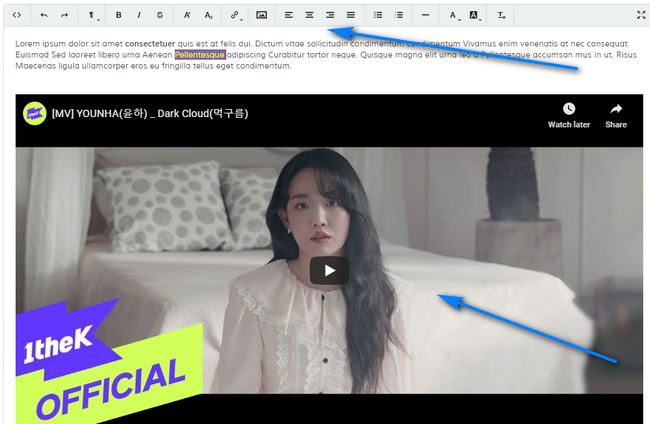
More info here.
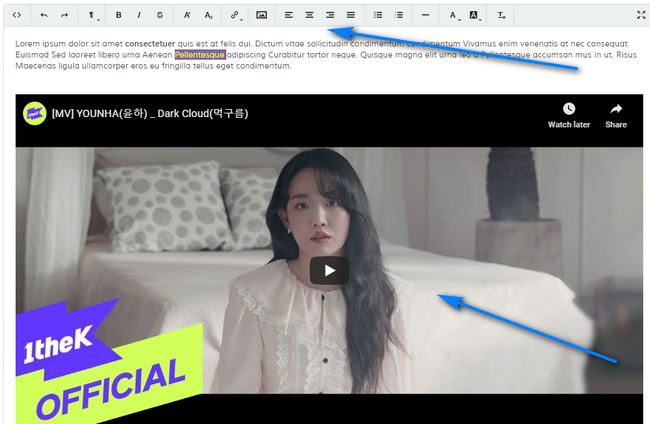
More info here.
Admin Menu
Here you can order the main menu sections and disable/enable menu links. Useful if you don't want clients
to see certain page links if you are setting up the system for them. Disabling a menu item does NOT disable the page itself, so if you know the page url
you can access it manually. For example, if the settings menu link is disabled, access '?p=settings' to view it.
Only the main sections can be ordered, there doesn't seem any point in having the menu links themselves sortable. To re-order, drag and drop the main headings.
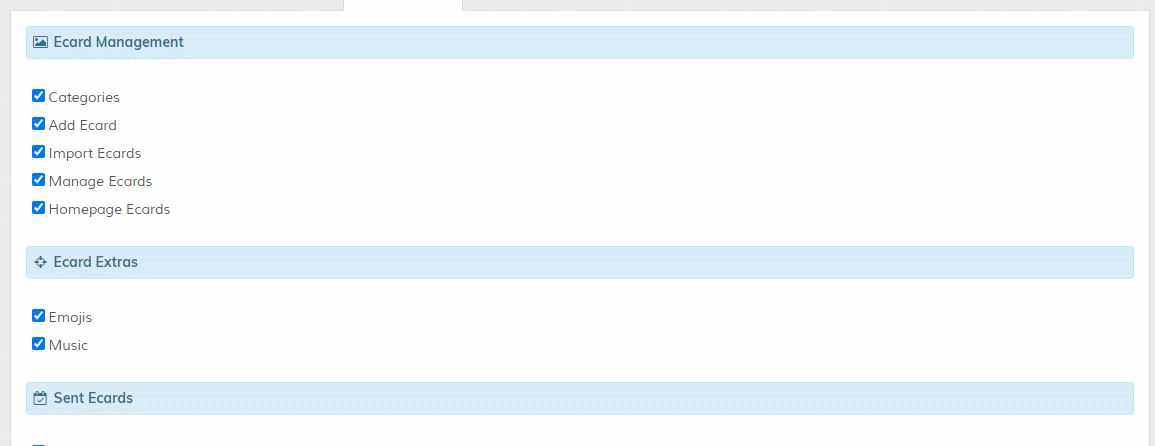
To disable a section, hide ALL links in that section. You must click 'Update' after ordering to action your changes. To reset links back to their default appearance, click the 'Reset Links' button (this is hidden until at least 1 ordering preference has been set).
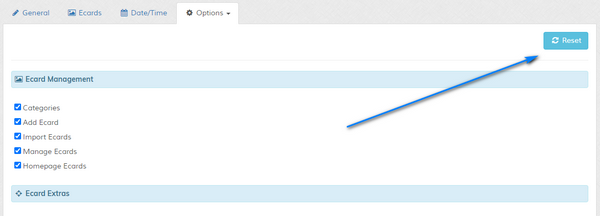
To see menu changes refresh main admin page. Note that if you add or update admin pages, you may have to update the admin menu link preferences again as the admin page links will be reset.
Only the main sections can be ordered, there doesn't seem any point in having the menu links themselves sortable. To re-order, drag and drop the main headings.
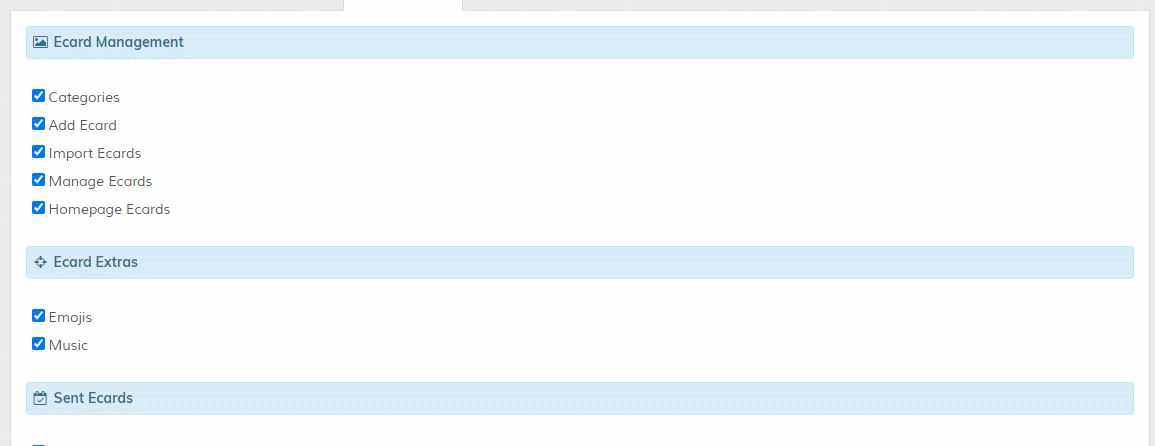
To disable a section, hide ALL links in that section. You must click 'Update' after ordering to action your changes. To reset links back to their default appearance, click the 'Reset Links' button (this is hidden until at least 1 ordering preference has been set).
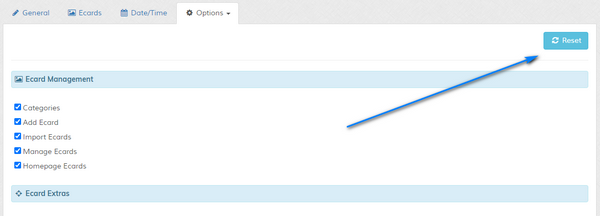
To see menu changes refresh main admin page. Note that if you add or update admin pages, you may have to update the admin menu link preferences again as the admin page links will be reset.
Options > Footers > Public/Admin Footer
For commercial version ONLY. Enter your own footer data. If you want to format your footer data using html code, use the built in Wysiwyg editor.
See above (Privacy Policy Information) for a screenshot.
See above (Privacy Policy Information) for a screenshot.