Stripe API - Setup Instructions
Overview
Maian Music uses Stripe as it's payment processing gateway via the Stripe checkout API. Stripe is a popular option for many e-commerce websites and offers fast
secure payments. It is also very slick on small devices making it a good choice if your target audience using phones/tablets. Please read the instructions below carefully to set up Stripe for your store.
Please note that these docs refer to the Stripe interface at the time of development. It may have changed since. We will revise these docs with each new release of this software, thank you.
Please note that these docs refer to the Stripe interface at the time of development. It may have changed since. We will revise these docs with each new release of this software, thank you.
API Setup
1 Sign up for a Stripe account.
2 Click 'Developers > API Keys' from the menu to generate your publishable and secret keys (if you are using Workbench, access directly from the Developers drop down menu). Generate keys for live and test data. Or create a separate account for testing.

3 Next select 'Developers > Webhooks'. Click to add new endpoint.

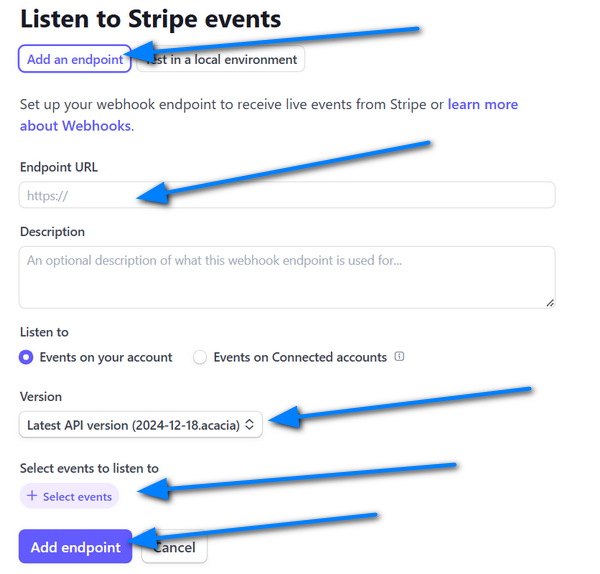
Endpoint URL = https://www.example.com/control/callback/stripe.php (correct path to your own domain/setup).
Description = Anything you want.
Version = Choose the latest version. If the latest version fails, revert to "2024-12-18.acacia".
Select events to listen to = All events/event types
4 When your webhook has been added, select the webhook and make a note of your 'signing secret'. This is visible when you click to view a webhook. Look for 'Signing Secret' and 'Click to reveal' code.

5 Enter your publishable key, secret key and endpoint secret key details in your Maian Music admin area:
Payment Gateways > Manage Gateways > Stripe
Setup is Completed! Enter details on your gateway parameters page in Maian Music.
2 Click 'Developers > API Keys' from the menu to generate your publishable and secret keys (if you are using Workbench, access directly from the Developers drop down menu). Generate keys for live and test data. Or create a separate account for testing.

3 Next select 'Developers > Webhooks'. Click to add new endpoint.

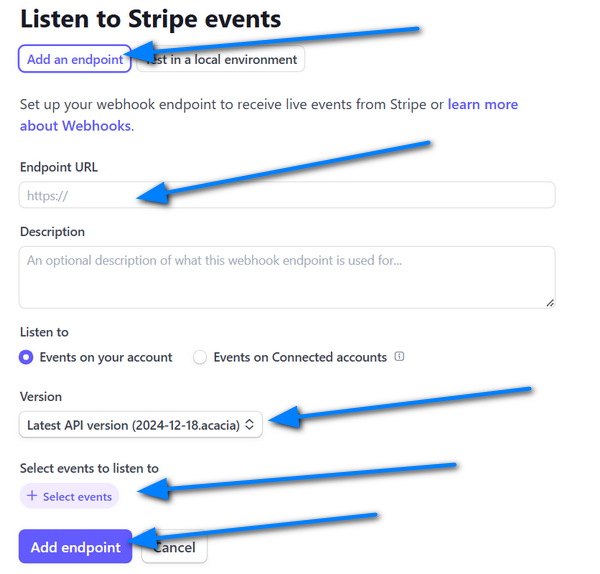
Endpoint URL = https://www.example.com/control/callback/stripe.php (correct path to your own domain/setup).
Description = Anything you want.
Version = Choose the latest version. If the latest version fails, revert to "2024-12-18.acacia".
Select events to listen to = All events/event types
4 When your webhook has been added, select the webhook and make a note of your 'signing secret'. This is visible when you click to view a webhook. Look for 'Signing Secret' and 'Click to reveal' code.

5 Enter your publishable key, secret key and endpoint secret key details in your Maian Music admin area:
Payment Gateways > Manage Gateways > Stripe
Setup is Completed! Enter details on your gateway parameters page in Maian Music.
Sandbox Testing
Stripe has a nice easy to use test system so you can test the system before going live. For a list of test cards, visit the following url:
https://docs.stripe.com/testing
It is recommended you create a 'Test Account' in your Stripe admin area OR use the 'Test mode' switch for your live account. You can also switch to test mode for any live account. Setup exactly as above. Make sure to change your test keys with your live keys before you go live.
https://docs.stripe.com/testing
It is recommended you create a 'Test Account' in your Stripe admin area OR use the 'Test mode' switch for your live account. You can also switch to test mode for any live account. Setup exactly as above. Make sure to change your test keys with your live keys before you go live.
Local Listener - Advanced
If you understand Stripes CLI you can set up a local listener to listen for events and test offline. More info at:
https://docs.stripe.com/stripe-cli
https://docs.stripe.com/stripe-cli
Stripe Checkout Appearance
You can customise the look of your Stripe checkout page in your Stripe control panel.
More info here.
More info here.