|
Below is a brief tutorial on how to set up Paypal`s IPN system:
|
Instant Payment Notification (IPN) is PayPal's interface for handling real-time purchase confirmation and server-to-server communications. IPN delivers immediate notification and confirmation of PayPal payments you receive and provides status and additional data on pending, cancelled, or failed transactions.
For more information, click the following:
https://www.paypal.com/cgi-bin/webscr?cmd=p/xcl/rec/ipn-intro-outside
|
[ 1 ] Log into your Paypal account.
[ 2 ] Select "Seller Preferences" from the left menu.
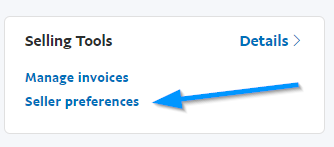
[ 3 ] From the profile options, select "Instant payment notifications" and click "Update".
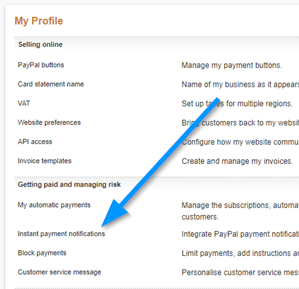
[ 4 ] Click to "Edit Settings". Enter the following url:
https://www.example.com/gallery/index.php?cmd=notify
Adjust path for your own settings. Note that if this is already enabled and another url is already there, you do NOT need to do anything
else, your IPN system is already enabled.
[ 5 ] Select the "Receive IPN messages (Enabled)" option and click to "Save" changes.
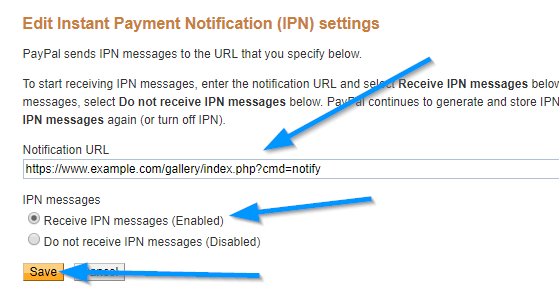
|
Paypal offers an excellent sandbox system for testing payments. Sign up for an account at:
To enable the sandbox system in Maian Gallery, set the 'Enable Test Mode (Sandbox)' as active in the shopping cart settings. The system will
automatically use the correct Sandbox urls. You should repeat the IPN setup steps in your Sandbox environment too.
|

|