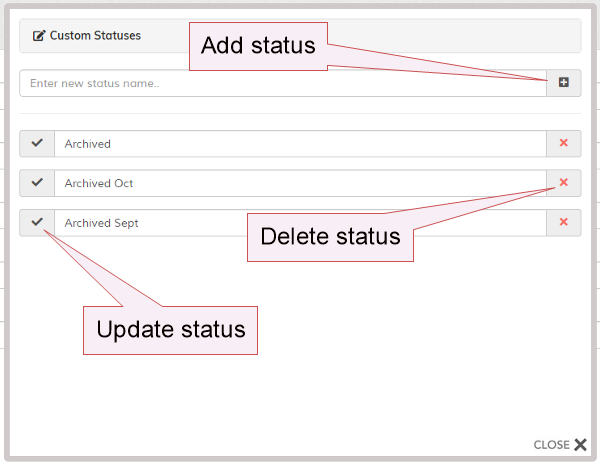Add Member
Overview
Here you can add or edit a member.
General > Real Name
Enter the real name for this member.
General > Package
Select package applicable to this member.
General > IP Address(es)
If known, enter members IP address. This can be left blank and will be updated with the first login.
Account Status (EDIT ONLY)
Account Active = Account active and running
Account Disabled = Account disabled by admin
Fixed Expired = Fixed access account has expired and reached its limit
Subscription Expired = Subscription has expired because of no payment from gateway
Awaiting Subscription Payment = Awaiting first subscription payment from admin request (add member)
Awaiting Approval = Awaiting approval
Awaiting Re-Approval = Awaiting re-approval. Usually from a subscription that was stopped and re-started
Subscription Stopped = Subscription stopped by gateway/member which disables access
Last Payment Failed = Last payment failed. Will auto updated on successful payment
Payment Refunded = Payment refunded
Only the active status will allow a member to access the members area. Other statuses will redirect member to the relevant lockbox redirect page.
If you have someone stop a subscription and they still have time on their subscription, you may want to switch them to a fixed package for the remaining time.
Custom statuses can also be added by clicking the icon (see below for more info).
Account Disabled = Account disabled by admin
Fixed Expired = Fixed access account has expired and reached its limit
Subscription Expired = Subscription has expired because of no payment from gateway
Awaiting Subscription Payment = Awaiting first subscription payment from admin request (add member)
Awaiting Approval = Awaiting approval
Awaiting Re-Approval = Awaiting re-approval. Usually from a subscription that was stopped and re-started
Subscription Stopped = Subscription stopped by gateway/member which disables access
Last Payment Failed = Last payment failed. Will auto updated on successful payment
Payment Refunded = Payment refunded
Only the active status will allow a member to access the members area. Other statuses will redirect member to the relevant lockbox redirect page.
If you have someone stop a subscription and they still have time on their subscription, you may want to switch them to a fixed package for the remaining time.
Custom statuses can also be added by clicking the icon (see below for more info).
General > Date Joined
Enter the day this member joined.
General > Event Log
Specify which events you wish to log for this member.
Login - Logs member login events. Date, time and IP.
Payment - Logs payment actions, subscription renewals, cancellations etc
Admin Actions - Logs admin actions related to the account.
Login - Logs member login events. Date, time and IP.
Payment - Logs payment actions, subscription renewals, cancellations etc
Admin Actions - Logs admin actions related to the account.
Access > Email
Enter the members Email address. This is unique and used for login access.
Access > Password
Enter password for member. Click the icon to auto generate password.
Once account is active, members can use the password reset option to choose a new password if they wish.
Access > On successful login, redirect to (Optional)
If you wish to redirect this member to a specific page after successful login, enter full url (starting http) or a local path.
Note that this overrides the lockbox login redirect if set.
Note that this overrides the lockbox login redirect if set.
Access > Max IP Addresses Allowed (Optional)
This overrides the lockbox limit if set. The lockbox limit must be enabled as well, or both limits are ignored.
If set, allows only the set number of IPs to access the lockbox account. These days people have different IP addresses, but also share login details with friends. This useful security option can help prevent multiple logins from the one account.
It's worth considering the fact that many people have laptops, tablets and phones these days and log in from work and home locations. Also people without fixed IP addresses will have a different IP should they restart their router. You should factor this into your limit.
If you set a limit of 1, the login IP must always be the same as the signup IP. This is the strictest setting.
Set to 0 to disable. Note that there are no restrictions for the master login credentials.
IMPORTANT: For this feature to work, 'login' events MUST be enabled.
If set, allows only the set number of IPs to access the lockbox account. These days people have different IP addresses, but also share login details with friends. This useful security option can help prevent multiple logins from the one account.
It's worth considering the fact that many people have laptops, tablets and phones these days and log in from work and home locations. Also people without fixed IP addresses will have a different IP should they restart their router. You should factor this into your limit.
If you set a limit of 1, the login IP must always be the same as the signup IP. This is the strictest setting.
Set to 0 to disable. Note that there are no restrictions for the master login credentials.
IMPORTANT: For this feature to work, 'login' events MUST be enabled.
Options > Reset Fixed Access Timer (EDIT ONLY)
If member is on a fixed access package, checking this box will reset their account. So, for example, if this member had paid for a package that
allowed access for 2 days, resetting this package would give them a further 2 days. The timer would commence again after they login.
Options > Expiry Date (Subscriptions ONLY) (EDIT ONLY)
This is the expiry (or next renewal) date as set by the gateway. This will update automatically with each subscription. If however, you wish to give someone
a little more time after their subscription has finished, you can enter a date manually.
Note that if you attempt to add or update the date for a package that isn't subscription based, the date will be ignored.
Note that if you attempt to add or update the date for a package that isn't subscription based, the date will be ignored.
Options > Activate account - No Email (ADD ONLY)
Do you wish to activate the account without sending Email? This is for fixed access accounts only.
Options > Activate account - Send welcome Email (Add ONLY)
Do you wish to activate the account and send a welcome Email? This is for fixed access accounts only.
Options > Add subscription account and Email payment request for .. (Add ONLY)
If you are adding a new member for a subscription package, this option Emails the member the payment request for the chosen gateway.
Message > Lockbox Welcome/Information Message
Displays on lockbox homescreen. If set here, this overwrites the lockbox message. Use the WYSIWYG editor for formatting and the tags
shown for personalisation.
Managing Custom Statuses
You can also add your own custom statuses by clicking the icon. This option is ONLY seen
on the edit screen. This launches the custom statuses window.
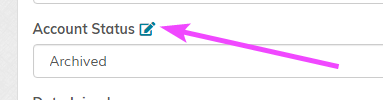
The default statuses cannot be removed and any status cannot be removed if at least 1 member has that status. In the statuses window, use the options provided to manage custom statuses. See screenshot below:
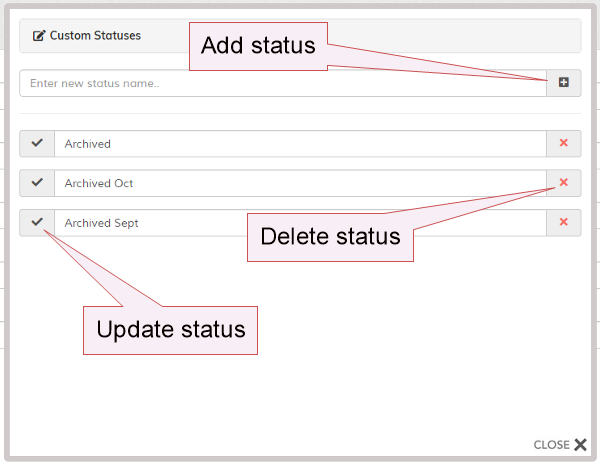
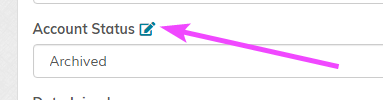
The default statuses cannot be removed and any status cannot be removed if at least 1 member has that status. In the statuses window, use the options provided to manage custom statuses. See screenshot below: