General Settings
General > Website Name
This is the name of your website or lockbox system.
General > Email Address
Your main email address. This is the email notifications will be sent to. Other addresses can be set via the email settings.
General > HTTP Path
Full HTTP path to where your lockbox system is installed. WITH trailing slash. Example:
https://www.example.com/lockbox/
https://www.example.com/lockbox/
General > Enable Captcha
If enabled, helps to prevent your system from auto bots by asking visitors to enter code (as seen below).

Maian Lockbox has a simple captcha system and the appearance can be changed in the 'control/classes/class.captcha.php' file. Captcha's can always be refreshed by clicking the code image.
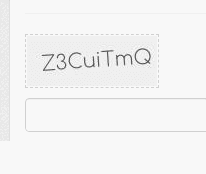

Maian Lockbox has a simple captcha system and the appearance can be changed in the 'control/classes/class.captcha.php' file. Captcha's can always be refreshed by clicking the code image.
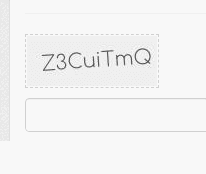
Date/Time > PHP Date / Time Format
Your preferred date/time format. Supports PHP date function parameters. More info here.
Date/Time > Timezone
Default timezone. All date/time functions will parse for the selected timezone. Can be set individually for members.
Date/Time > Javascript Calendar Date Format
For the popup calendar in some form fields.
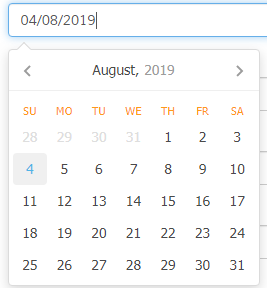
Select your preferred date format.
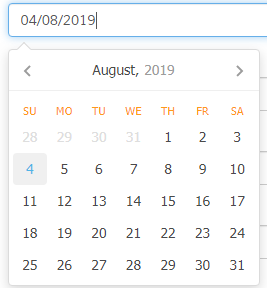
Select your preferred date format.
Date/Time > Javascript Calendar Week Start
For the popup calendar in some form fields (see above screenshot). For example, if you lived in the UK, this might be Sunday. Depends on your preference.
Members > Enable Account Creation
Enable or disable account creation. If disabled, accounts can be manually added only.
Members > Min Characters for Password
Minimum characters for password that must be entered on account signup form. Note that no restrictions are applied if members are added via admin.
Members > Email Notification of Password Updates
If set to yes, sends email notification to admin if a member updates their password via the password reset. Note that for security, the email does not contain the password.
Members > Auto Clear Unassigned Data Every X Days
Auto clears unassigned member data from the system. Time set in days. Set to 0 to disable and delete all manually via the 'Unassigned Members' section. Unassigned
data is where members have entered their details and not completed payment. Whilst members are in a status of unassigned, the email addresses are locked and cannot be used.
Members > Enable Event Logs
Master switch for event logs.
Lockbox > Lockbox Master Login Email / Password
Setting master login credentials enables admin to log in to any lockbox. This is useful to see that the lockboxes are working ok and it also prevents you
from having to add members to gain access to a protected area. This can be useful if a member reports an issue and you want to quickly access a lockbox.
Both email address and password are required and the email must be unique. To clear master details, leave both boxes blank and update settings.
LOGIN: Logging in with the master details does not affect or update any member details. It gains access to the lockbox and nothing else.
NOTE: If you have master access enabled, a message will be seen on the admin homescreen and also in the logged in area.
NOTE: When you are logged in with the master credentials, pages restricted to individual members will not be seen.
Both email address and password are required and the email must be unique. To clear master details, leave both boxes blank and update settings.
LOGIN: Logging in with the master details does not affect or update any member details. It gains access to the lockbox and nothing else.
NOTE: If you have master access enabled, a message will be seen on the admin homescreen and also in the logged in area.
NOTE: When you are logged in with the master credentials, pages restricted to individual members will not be seen.
Lockbox > Master Access Lockbox
Specify lockbox to access. If not set, system will find first enabled lockbox on login.
Lockbox > Email Notification of Master Access
If enabled, email notification is sent to the admin email address when master login details are used to enter lockbox.
Lockbox > Log Master Access Events
If enabled, logs master login/access events to the 'logs' folder in file. Set preferred file name/format in 'control/_userdef.php' via 'LOG_FILE_MASTER'. Logs folder
must be writeable for this to occur.
Payments > Default Currency Display Preference
Default currency display setting. Can be different per package. Use character entities for currency symbols. Use {AMOUNT} where the cost/price will appear. Examples:
US Dollars: $9.99 = ${AMOUNT}
Euros: 9.99 €= {AMOUNT}€
Japanese Yen: 9.99¥ = {AMOUNT}¥
Australian Dollar: $9.99 AUD = ${AMOUNT} AUD
In emails, the currency ISO code will be shown.
US Dollars: $9.99 = ${AMOUNT}
Euros: 9.99 €= {AMOUNT}€
Japanese Yen: 9.99¥ = {AMOUNT}¥
Australian Dollar: $9.99 AUD = ${AMOUNT} AUD
In emails, the currency ISO code will be shown.
Payments > Payment Mode
Mode for testing payments if supported by payment method(s). Payments in sandbox mode are not real and no money is taken from any account. When your system
is ready to go live, this should be set to live.
Payments > Log Gateway Responses
Do you want to log gateway responses? It is recommended this is always enabled for debugging payment issues. If this is enabled, your "logs" folder MUST
have read/write permissions.
Other > System Status > Enable
Status of lockbox system. Useful if site maintenance is in operation or if you are going on holiday.
Other > System Status > Auto Enable on Date
If the signup page is disabled and you want it to auto enable on a certain date, click into box to display calendar. Leave blank to prevent
auto enable.
Other > System Status > Reason if Disabled
Enter reason for signup page being disabled. Use the WYSIWYG editor for formatting.
Other > Edit Footers > Public & Admin Footers
This option is only seen in the commercial version and enables you to change the footer information. Use the WYSIWYG editor for formatting.