Settings
General - Music Store Name
Enter the name of your music store. Max 100 chars.
General - Email Address
Your main email address. Additional emails can be set via the mail settings.
General - Store HTTP Path
The FULL http path to your music store WITH trailing slash. This will be auto created on install. Examples:
http://www.example.com/
https://www.example.com/music/
Select the correct protocol from the drop down. The value in the box should NOT include 'http://' or 'https://'.
http://www.example.com/
https://www.example.com/music/
Select the correct protocol from the drop down. The value in the box should NOT include 'http://' or 'https://'.
General - Server Path to Secure Folder
FULL server path to your SECURE folder WITHOUT trailing slash. This is the folder that stores your FULL audio files. It should NOT be
accessible on the web for security. This is NOT a http web path. Examples of server paths are:
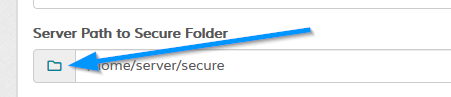
FTP software such as WinSCP will show your server path. If you can't figure it out, do the following:
Create a new PHP file and enter the following:
<?php
echo dirname(__file__);
?>
Save as 'path.php' and upload to a folder accessible on the net and view in browser. This will give you the path to the folder where you have the 'path.php' file uploaded. So, hopefully, from that you should be able to work out your correct path to the music folder.
/home/username/SECURE (Linux)
C:\SECURE (Windows)
Once your path is in place, use the "Check" option to see if the location is properly set.C:\SECURE (Windows)
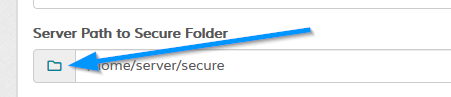
FTP software such as WinSCP will show your server path. If you can't figure it out, do the following:
Create a new PHP file and enter the following:
<?php
echo dirname(__file__);
?>
Save as 'path.php' and upload to a folder accessible on the net and view in browser. This will give you the path to the folder where you have the 'path.php' file uploaded. So, hopefully, from that you should be able to work out your correct path to the music folder.
General - Path to Backup Folder
Path to backup folder with NO trailing slash. This can be a full server path or a relative path. Folder must exist and be writeable or backup is ignored. Examples:
/home/server/backups (full path)
backups (relative to installation)
/home/server/backups (full path)
backups (relative to installation)
General - Enable Rewrite Functions
This enables the search engine friendly urls. For this to work your server MUST support .htaccess and mod_rewrite.
Company Info - Company Info
Enter company into. This will appear on invoices and order view pages. Useful if you need to show V.A.T numbers
etc on invoices.
Date/Time - Date Format
Your preferred PHP date format. For supported options click here.
Date/Time - Time Format
Your preferred PHP time format. For supported options click here.
Date/Time - Calendar Week Start
When you click into date boxes a calendar appears. See the following screenshot:
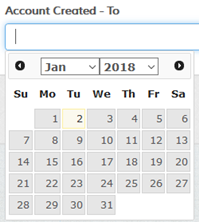
This option determines whether the calendar view starts on Sunday or Monday. For example, UK is Sunday.
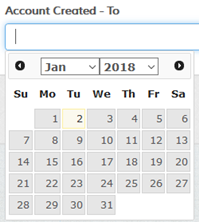
This option determines whether the calendar view starts on Sunday or Monday. For example, UK is Sunday.
Date/Time - Time zone
Default timezone. Dates and times are stored in UTC format and this option correctly displays dates for your timezone.
Date/Time - Calendar Date Format
For the javascript calendar (above screenshot). Dates are auto converted to MySQL format on entry. This option
is purely cosmetic.
Store - Default Meta Keywords
Default meta keywords for your store. For search engines.
Store - Default Meta Description
Default meta description for your store. For search engines.
Store - Theme
Your preferred theme. See the themes section for more information.
Store - Email Notification
Set email notification options. Uncheck to disable, check to enable.
Store - Enable CD Purchase Option
Enables or disables the CD purchase option from the store regardless of whether any prices are set. Useful if you
only sell downloads. Note that an option to disable/enable the download options is NOT available as this is primarily a download system and
downloads would be expected. You can edit the store templates if you don't want the download option.
Store - Enable RSS Feeds
Enables or disables the RSS feeds. RSS feeds are an easy way for people to keep up to date with your store content
without visiting your site. It's an anonymous subscription, which is very popular. You can read up more on RSS feeds here if you aren't sure what they are.
In Maian Music, feed links appear throughout the system. If enabled you'll see the RSS link on certain pages in your store:
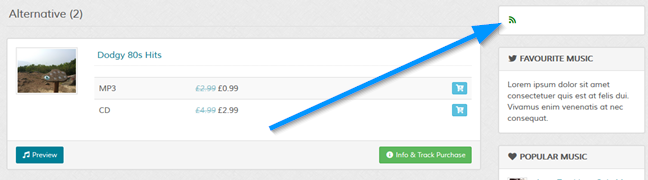
Certain browsers also recognise page feeds automatically. See this screenshot from Firefox:
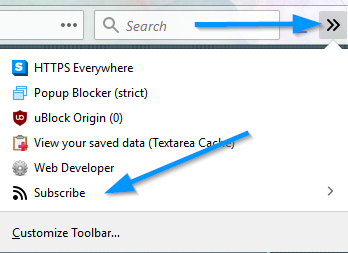
Note that RSS data MUST be viewed in a feed reader. Popular feed readers are:
RSS Owl (PC based)
Feedly (Web based)
InoReader (Web based)
In Maian Music, feed links appear throughout the system. If enabled you'll see the RSS link on certain pages in your store:
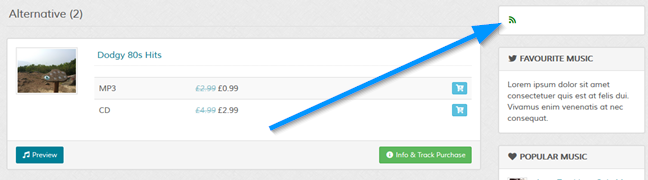
Certain browsers also recognise page feeds automatically. See this screenshot from Firefox:
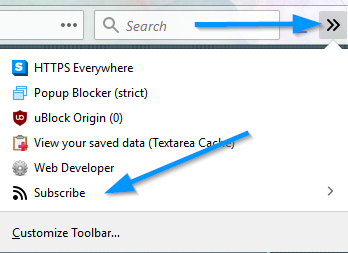
Note that RSS data MUST be viewed in a feed reader. Popular feed readers are:
RSS Owl (PC based)
Feedly (Web based)
InoReader (Web based)
Store - Enable Captcha
A basic captcha is provided to help protect accounts and login forms etc. Captcha appearance
can be modified in 'control/classes/system/class.captcha.php'.
Accounts - Minimum Password Length
Minimum password length for new accounts. People use stupid passwords, so forcing them to enter a minimum
amount of characters can help with better passwords.
Accounts - Email Notification
Set email notification options. Uncheck to disable, check to enable.
Accounts - Enable Login Events for New Accounts
Enable or disable login events for new accounts. Can be enabled / disabled per account later.
Accounts - Send Admin Alert Email if More Than XX Login IP Addresses are Detected (Per Account)
This feature can detect account sharing. If set higher than 0, will notify admin if there are XX different
login IPs on an account. Note that this should be used cautiously. These days people log in from all over the world on different devices
with different IPs. Many also use proxies and VPNs to mask IPs. Set to a conservative limit if used. 0 to disable.
Payment - Payment Mode
Most payment gateways have a sandbox mode enabling you to test the routines without taking live payments
from credit cards. This option should ALWAYS be set for your preferred gateways and tested before going live. DO NOT simply
set to live and expect it to work. If you have your configuration set wrong it will fail.
Payment - Processing Currency
Your preferred payment processing currency. MUST be supported by your enabled gateways.
Payment - Currency Display
Set how prices display in your store. Use character entities for special characters, NOT the actual character. So, for example
for US dollars, enter $ instead of simply $. The {AMOUNT} var will parse into the actual price. Here are some examples:
£{AMOUNT} > UK - This would display in your store as: £2.99
${AMOUNT} > U.S - This would display in your store as: $2.99
{AMOUNT}€ > Euro - This would display in your store as: 2.99€
AU${AMOUNT} > Australian Dollar - This would display in your store as: AU$2.99
HKD${AMOUNT} > Hong Kong Dollar - This would display in your store as: HKD$2.99
2.99 is just used as an example, not all your prices will be 2.99. Just in case that's what you were thinking. :)
${AMOUNT} > U.S - This would display in your store as: $2.99
{AMOUNT}€ > Euro - This would display in your store as: 2.99€
AU${AMOUNT} > Australian Dollar - This would display in your store as: AU$2.99
HKD${AMOUNT} > Hong Kong Dollar - This would display in your store as: HKD$2.99
Payment - Next Invoice No
The next invoice number. Usually 1 for a new store, but enter custom number if applicable.
Payment - Min Purchase Amount
If applicable, the min sub total amount allowed before buyers can check out.
Payment - Enable Gateway Log
This should be enabled initially while you are testing the gateways. If you are having problems, refer
to the "logs" folder and the gateway logs. Once you are happy everything is working ok, you should remove ALL .txt files from the log
folder and disable logging. Some txt files may contain sensitive data relating to your merchant account.
If you prefer to keep the logs, open the 'control/classes/gateways/class.controller.php' file in a text editor and set a unique prefix for the file names at the top of the controller file to add an extra layer of security.
private $log_pfx = 'abcd123_';
If you prefer to keep the logs, open the 'control/classes/gateways/class.controller.php' file in a text editor and set a unique prefix for the file names at the top of the controller file to add an extra layer of security.
private $log_pfx = 'abcd123_';
Payment - Approve All Orders
If enabled, ALL sales require approval before any downloads can be accessed. This includes free orders.
Payment - Process Pending as Completed
In some cases a payment may initially be "Pending". An example would be an echeck payment via Paypal. In a case
like this the payment is on hold until the payment clears. If you prefer you can treat this option as completed. It should be enabled
with caution as a buyer could cancel the payment after they receive the download activation.
Payment - Always Hide Gateway Parameter Values
If this is set, gateway parameter values on the payment gateway page are hidden using a password text box. See examples below:




Tax - Default Tax Rate for Tangible Goods (CDs) (%)
The default tax rate for tangible goods if applicable. This is global unless set per country (via the countries section). Enter number ONLY, no percentage sign. For the UK @ 20%, enter 20. Set to 0 to disable fixed rate.
Separating tangible tax from digital tax complies with EU regulations.
Separating tangible tax from digital tax complies with EU regulations.
Tax - Default Country for Tangible Tax
The is the default country for tangible tax for tax purposes. If no country overrides are set for the buyers country, this country and the above default tax are used. This may be useful if your country supports the MOSS rule.
Tax - Default Tax Rate for Digital Goods (Downloads) (%)
The default tax rate for digital goods if applicable. This is global unless set per country (via the countries section). Enter number ONLY, no percentage sign. For the UK @ 20%, enter 20. Set to 0 to disable fixed rate.
Separating tangible tax from digital tax complies with EU regulations if required by your country.
Separating tangible tax from digital tax complies with EU regulations if required by your country.
Tax - Default Country for Digital Tax
The is the default country for digital tax for tax purposes. If no country overrides are set for the buyers country, this country and the above default tax are used. This may be useful if your country supports the MOSS rule.
Other > Downloads - Download Links Expire (XX after sale is activated)
If set, download link will expire after given time.
Other > Downloads - Maximum Clicks Per Download Link
If set, only a minimum amount of clicks are allowed per download. This can help reduce bandwidth as many
people give friends log in details to download. You can't do anything about file sharing, but you can keep your server costs down.
Other > Downloads - Lock Sales Page if More Than XX Download IP Addresses are Detected (Per Item)
If set, allows only a certain amount of IP addresses to access a download. Remember that these days people have multiple
devices all with different IP addresses, so different IP addresses for the same download can be expected. On saying that it can also
enable you to identify people who are sharing downloads. Enable with caution.
Other > Downloads - Send Email Alert to Admin if Page is Locked
Sends email to webmaster if account page is locked. Email details IP addresses and locations.
Other > Downloads - Restrict Downloads to Original Sale IP Address
Strict mode. Enables only the purchase IP to access downloads. Enable with caution. See previous note about multiple devices.
Other > Downloads - Folder for Temporary Zip File Creation
Collections are consolidated into zip files. On zip creation, a temp file is created and on download it is deleted. The server "tmp"
directory is recommended for temp files as the servers garbage collector will perform auto cleanups. It should also be the fastest option. The
"logs" folder can also be used if you have problems with the server directory.
Note that the "tmp" directory may throw errors if the server user doesn't have permission to access it. If your downloads fail, check the "logs" folder for information. If the "tmp" folder isn't available, you should use the "logs" folder.
Note that the "tmp" directory may throw errors if the server user doesn't have permission to access it. If your downloads fail, check the "logs" folder for information. If the "tmp" folder isn't available, you should use the "logs" folder.
Other > Downloads - Enable Download Debug Log
Enables the download log. Useful if you have people reporting issues with downloads. It is recommended you refer to
this log when testing the system works to make sure downloads are working ok. You should NOT leave this enabled all the time as the
log may contain sensitive server information, such as server paths.
Featured Music - Enter Keywords to Search Products
The featured music is what displays on your store homepage. If nothing is set, the latest 10 collections are shown. You can
change this in the "control/options.php" file via the following:
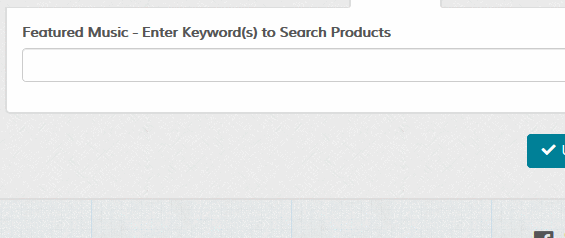
Note that the order isn't saved until the "Update" button is clicked.
define('FEATURED_HOME_LIMIT', 10);
To set featured collections, start to type in the box and suggestions will be shown. Click to select and the collection will appear beneath the box. Once you have some collections you can drag/drop them to change
the order and also use the X link to clear them. See the following screenshot: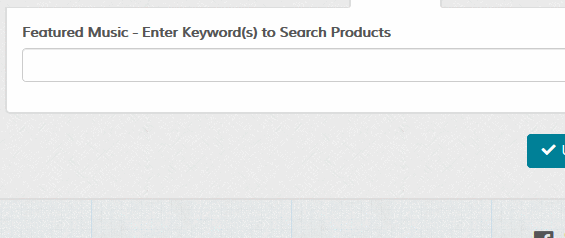
Note that the order isn't saved until the "Update" button is clicked.
Other > System Status - Enable System
Enable or disable the system.
Other > System Status - Auto Enable on Date
If disable, set date to auto enable. Clicking into box launches the calendar.
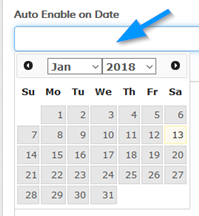
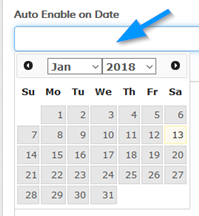
Other > System Status - Offline Reason
Enter reason for system being offline. You can use the Wysiwyg editor to format the display and easily add images
or media content.
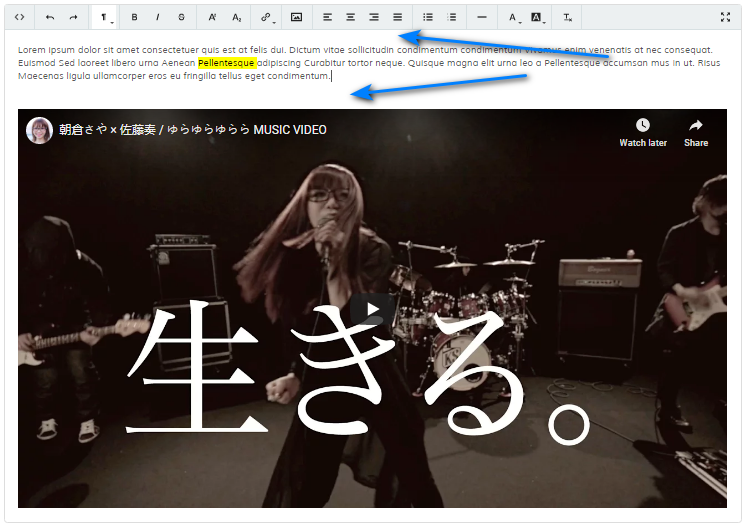
More info here.
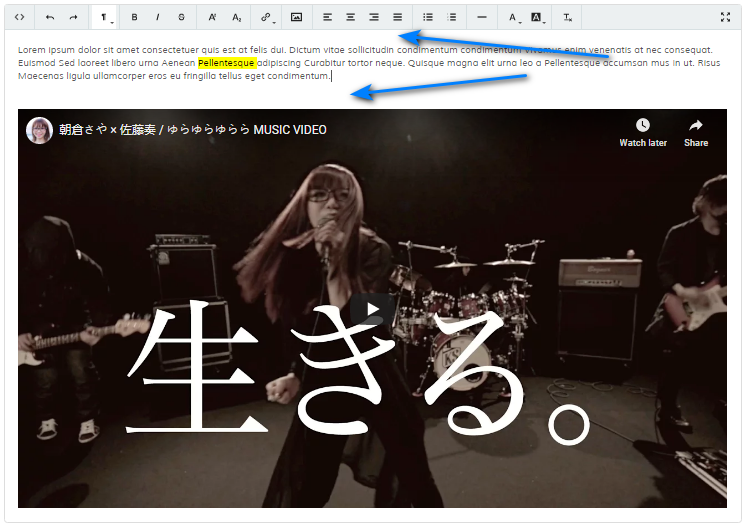
More info here.
Other > System Status - Allow IP Addresses (Comma Delimit)
When the system is offline you can allow access for any IPs. Useful if you want to disable access, but give your
developer access. Multiple IPs separated with a comma if applicable.
Other > Shipping Zones
As Maian Music is a download system, shipping options are very basic for CDs. Enter name for shipping zone and rate.
Rate can be fixed amount or percentage. eg: 2.99 applies 2.99 charge, 20% applies 20 of sub total.
Click the + button to add a new row and click the cross to remove a row. Use the drag icon to order the rows.

The settings aren't saved until the "Update" button is clicked.
Click the + button to add a new row and click the cross to remove a row. Use the drag icon to order the rows.

The settings aren't saved until the "Update" button is clicked.
Other > Terms & Conditions Text - Enter Terms & Conditions Text
Enter terms & conditions text if this feature is enabled. You can use the Wysiwyg editor to format the display and easily add images
or media content.
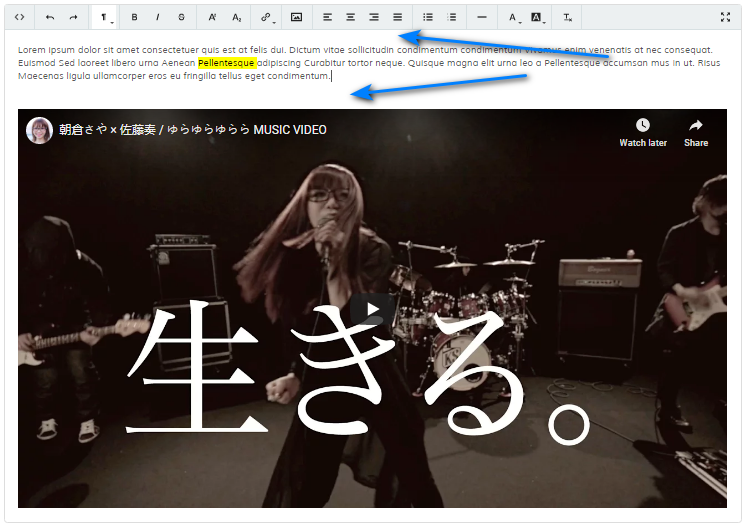
More info here.
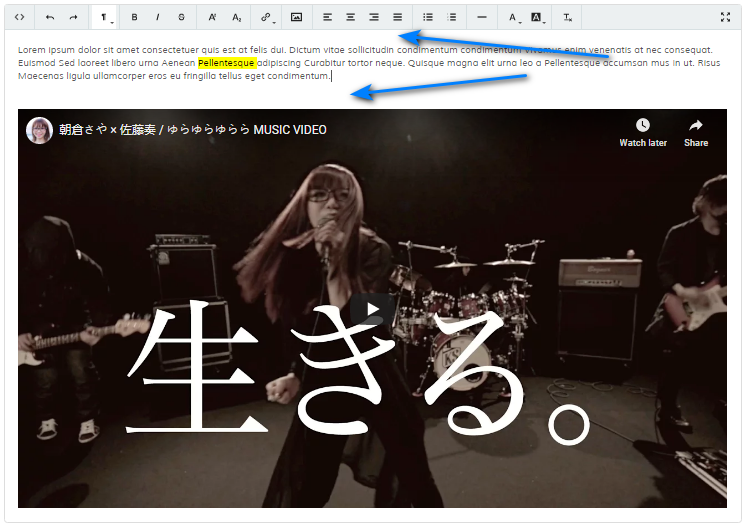
More info here.
Other > Terms & Conditions Text - Enable on Checkout
Enable or disable on checkout screen. If enabled a checkbox appears asking the buyer to agree to the terms and conditions. A link to a pop up
window will show the text above.
Other > License Agreement Email - Email Subject
This enables you to send out a license agreement email after all music purchases. Useful for legal disclaimers. Enter subject for email.
Other > License Agreement Email - Email Message Body
Enter body of message. HTML should NOT be used. Any links and line breaks will be auto converted on send. HTML tags
will be stripped from the message if entered, so keep strictly to plain text and enter links without tags.
Click the "Email Personalisation Tags" link to view personalisation tags to personalise the message:
Click the "Email Personalisation Tags" link to view personalisation tags to personalise the message:
{NAME} = Buyer Name
{EMAIL} = Buyer Email Address
{DATE} = Purchase Date
{INVOICE} = Invoice No
{CD} = CDs Purchased (if applicable)
{CDD} - CD Downloads Purchased (if applicable)
{TRACKS} - Track Downloads Purchased (if applicable)
{ID} - Transaction / Payment ID
{EMAIL} = Buyer Email Address
{DATE} = Purchase Date
{INVOICE} = Invoice No
{CD} = CDs Purchased (if applicable)
{CDD} - CD Downloads Purchased (if applicable)
{TRACKS} - Track Downloads Purchased (if applicable)
{ID} - Transaction / Payment ID
Other > License Agreement Email - Enable License Agreement Email
Enable or disable email.
Other > Admin Menu
Here you can order the main menu sections and disable/enable menu links. Useful if you don't want clients
to see certain page links if you are setting up the system for them. Disabling a menu item does NOT disable the page itself, so if you know the page url
you can access it manually. For example, if the settings menu link is disabled, access '?p=settings' to view it.
Only the main sections can be ordered, there doesn't seem any point in having the menu links themselves sortable. To re-order, drag and drop the main headings.
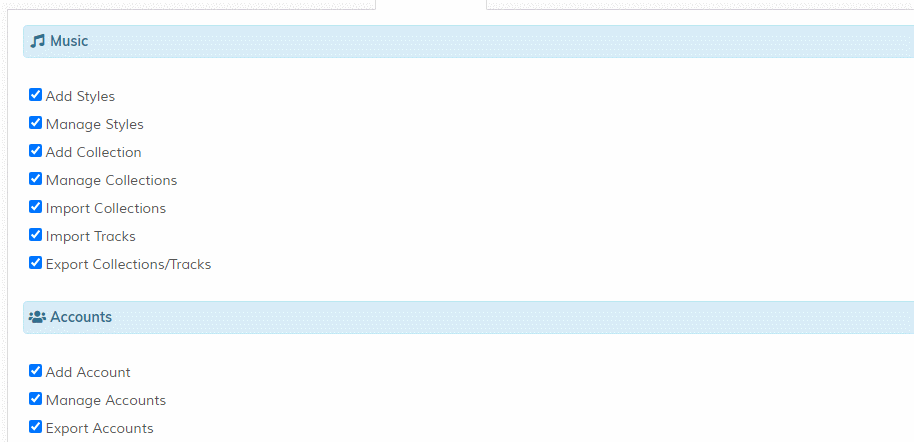
To disable a section, hide ALL links in that section. You must click 'Update' after ordering to action your changes. To reset links back to their default appearance, click the 'Reset Links' button (this is hidden until at least 1 ordering preference has been set).

To see menu changes refresh main admin page. Note that if you add or update admin pages, you may have to update the admin menu link preferences again as the admin page links will be reset.
Only the main sections can be ordered, there doesn't seem any point in having the menu links themselves sortable. To re-order, drag and drop the main headings.
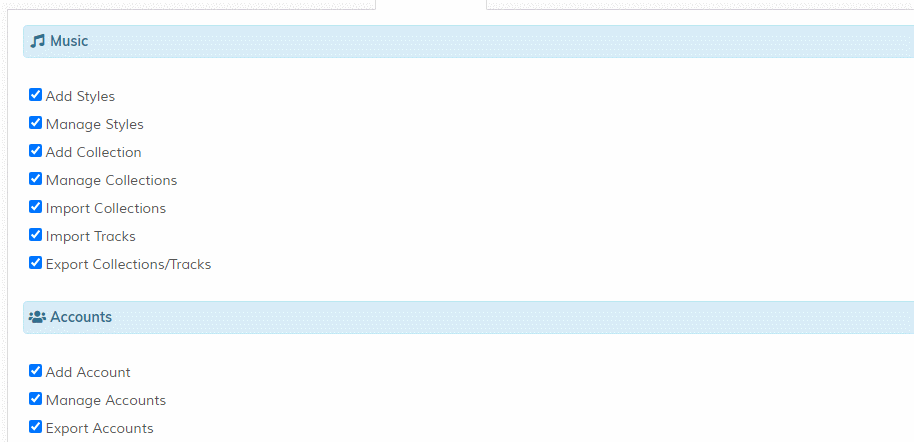
To disable a section, hide ALL links in that section. You must click 'Update' after ordering to action your changes. To reset links back to their default appearance, click the 'Reset Links' button (this is hidden until at least 1 ordering preference has been set).

To see menu changes refresh main admin page. Note that if you add or update admin pages, you may have to update the admin menu link preferences again as the admin page links will be reset.
Maian Affiliate > Full Url to Maian Affiliate Installation
Maian Music supports commissions via the Maian Affiliate system. Data is pinged from your Maian Music setup to your
Maian Affiliate setup after a completed payment occurs. You will need to have both Maian Music and Maian Affiliate installed
on your web server.
This value should be the FULL url to your affiliate system index.php file. Example:
https://www.example.com/maianaffiliate/index.php
Select the correct protocol from the drop down. The value in the box should NOT include 'http://' or 'https://'.
This value should be the FULL url to your affiliate system index.php file. Example:
https://www.example.com/maianaffiliate/index.php
Select the correct protocol from the drop down. The value in the box should NOT include 'http://' or 'https://'.
Maian Affiliate > Affiliate API Code
Your Maian Affiliate API code. This is required so that your affiliate system can verify the callback is genuine.
Maian Affiliate > Full Url to Affiliate Product ID
This is the numeric product ID as shown in your Maian Affiliate control panel on your Manage Products page:
1 Create a new product in Maian Affiliate for your Maian Music store. So, product name might be Maian Music Shop and the url will be the url to your Maian Music setup.
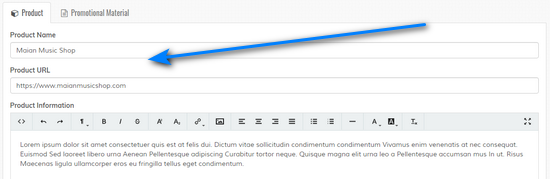
2 Enter product ID in your Maian Music setup.

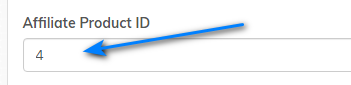
NOTE: Affiliate links will set a cookie on the visitors machine. You should include this in your GDPR notes.
1 Create a new product in Maian Affiliate for your Maian Music store. So, product name might be Maian Music Shop and the url will be the url to your Maian Music setup.
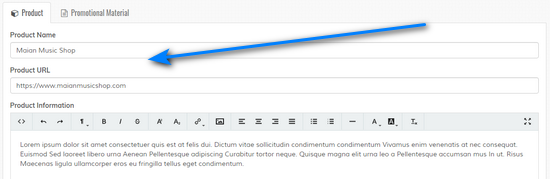
2 Enter product ID in your Maian Music setup.

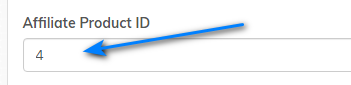
NOTE: Affiliate links will set a cookie on the visitors machine. You should include this in your GDPR notes.
Maian Affiliate > Affiliate Url GET Parameter
This is your affiliate code GET parameter. By default this would be 'maff', but it can be changed in Maian Affiliate
in the 'control/options.php' file. This must be correct for Maian Music to recognise the correct code. So, this value
MUST be the same as the value you have set in Maian Affiliate in the 'control/options.php' file for the 'AFF_GET_PARAM' constant. If
you never changed anything, this value will always be 'maff'.
Maian Affiliate > Commission Percentage (%)
The percentage given to affiliates. This will be for any sale and the total is calculated from the sale total,
which includes shipping / tax etc. Enter value WITHOUT percentage symbol. So, for 50% commission, enter 50.
Maian Affiliate > Enable Affiliate Log
Enables or disables log. Useful for debugging the Maian Music setup. Logs will also be available
in your Maian Affiliate control panel, so if the Maian Music log says everything is ok, you should check the
affiliate setup logs if you are having issues.
Maian Affiliate > Enable Commission System
Enables or disables the commission system in Maian Music.
Other > Footers
This option will appear ONLY for the commercial licence and gives you the option to enter your own store footer data. You can use the Wysiwyg editor to format the display and easily add images
or media content.
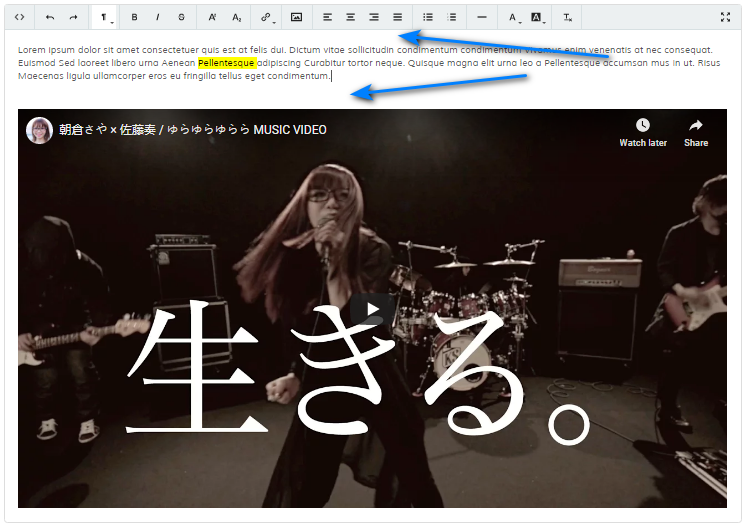
More info here.
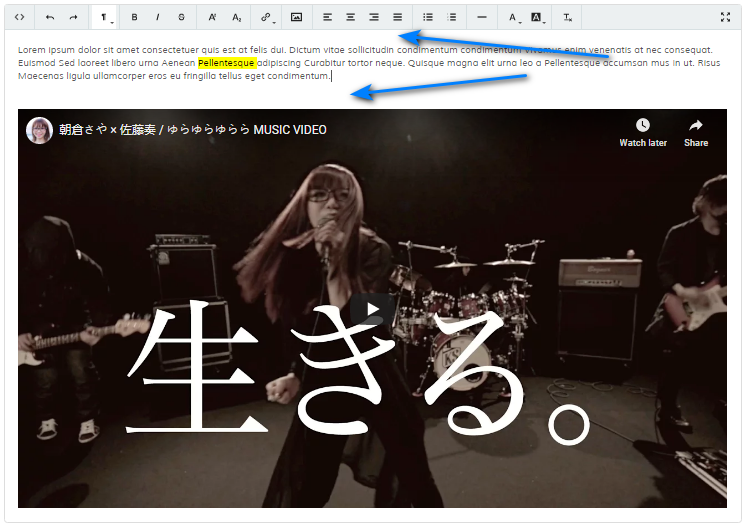
More info here.