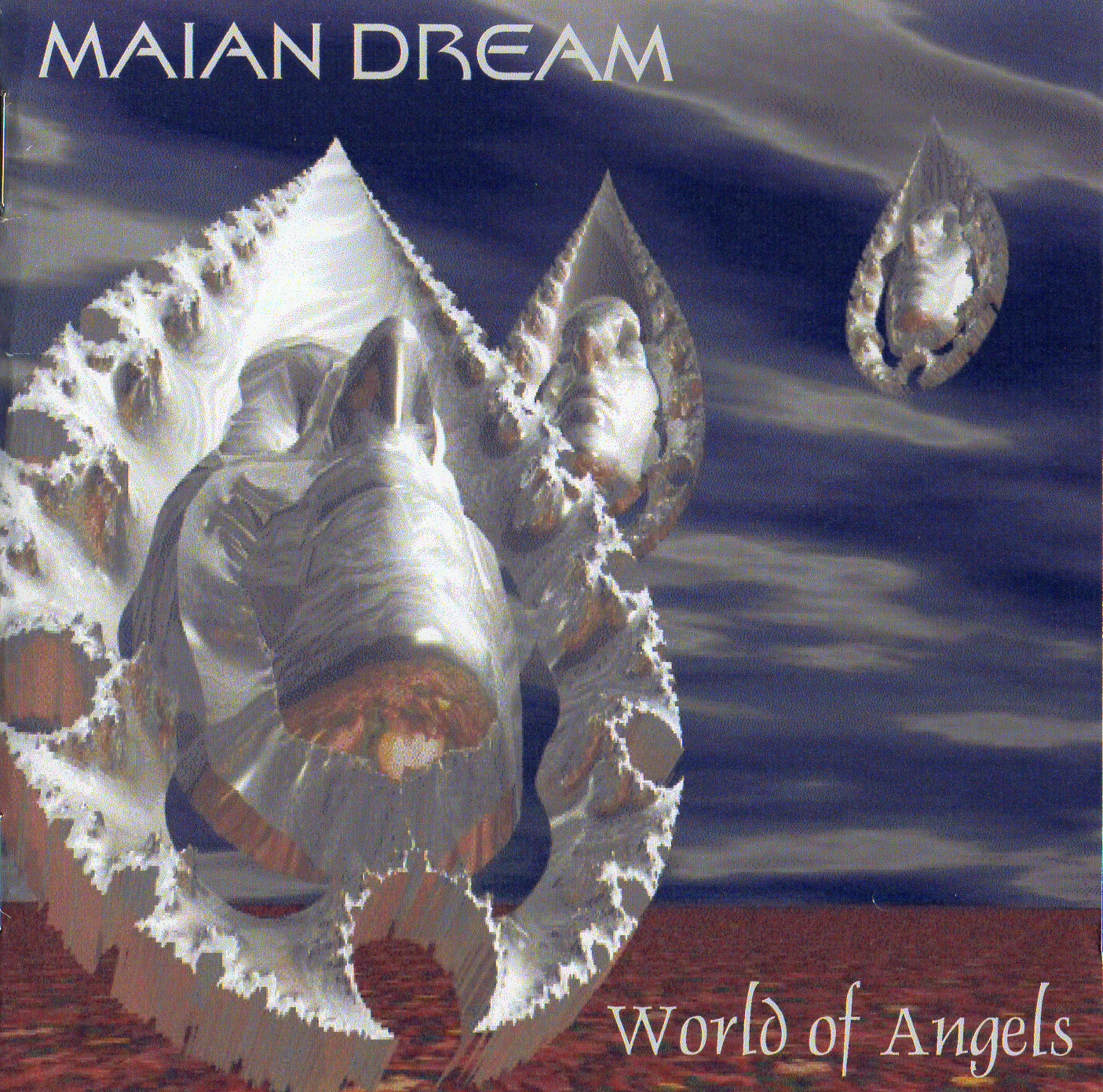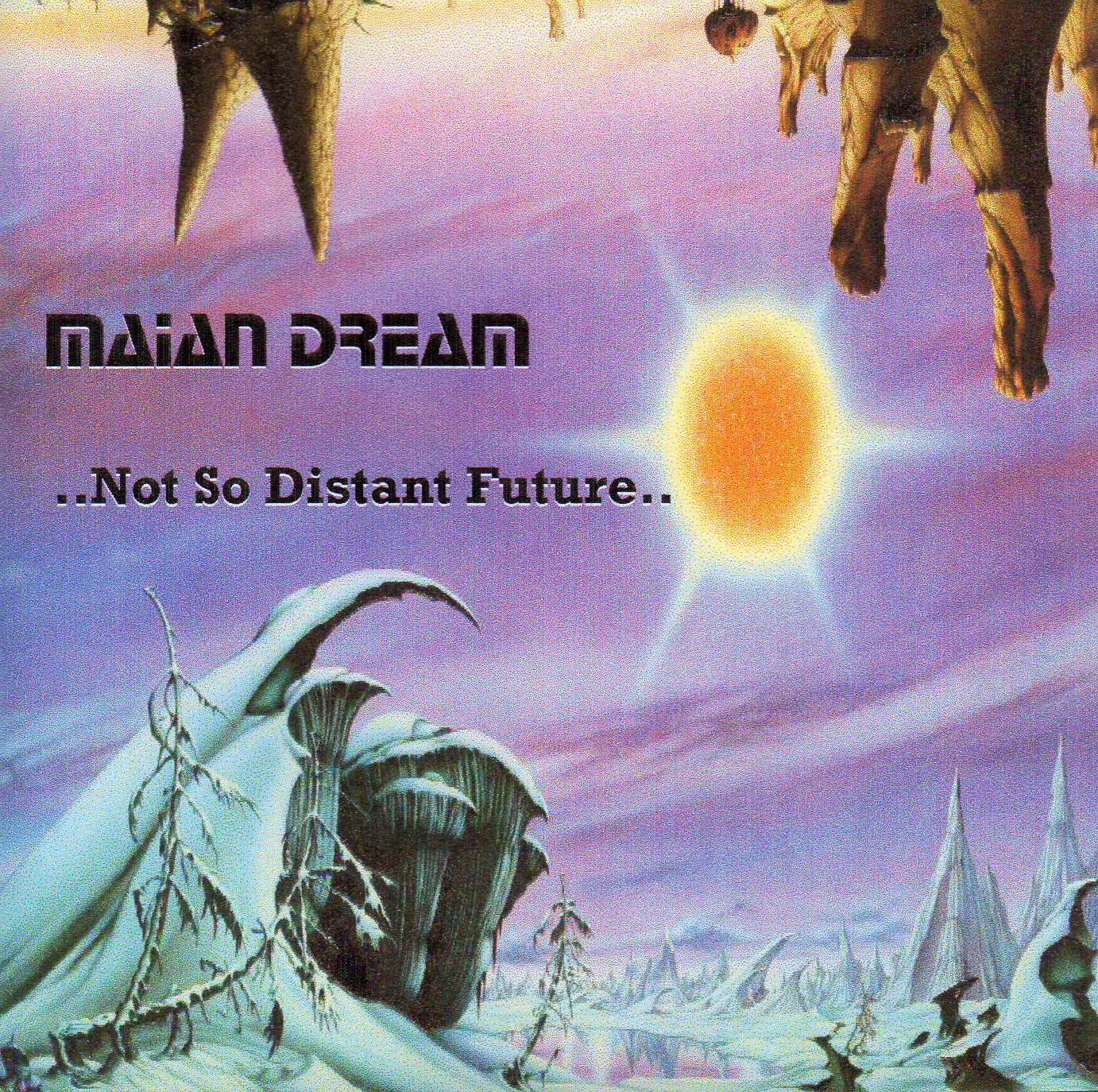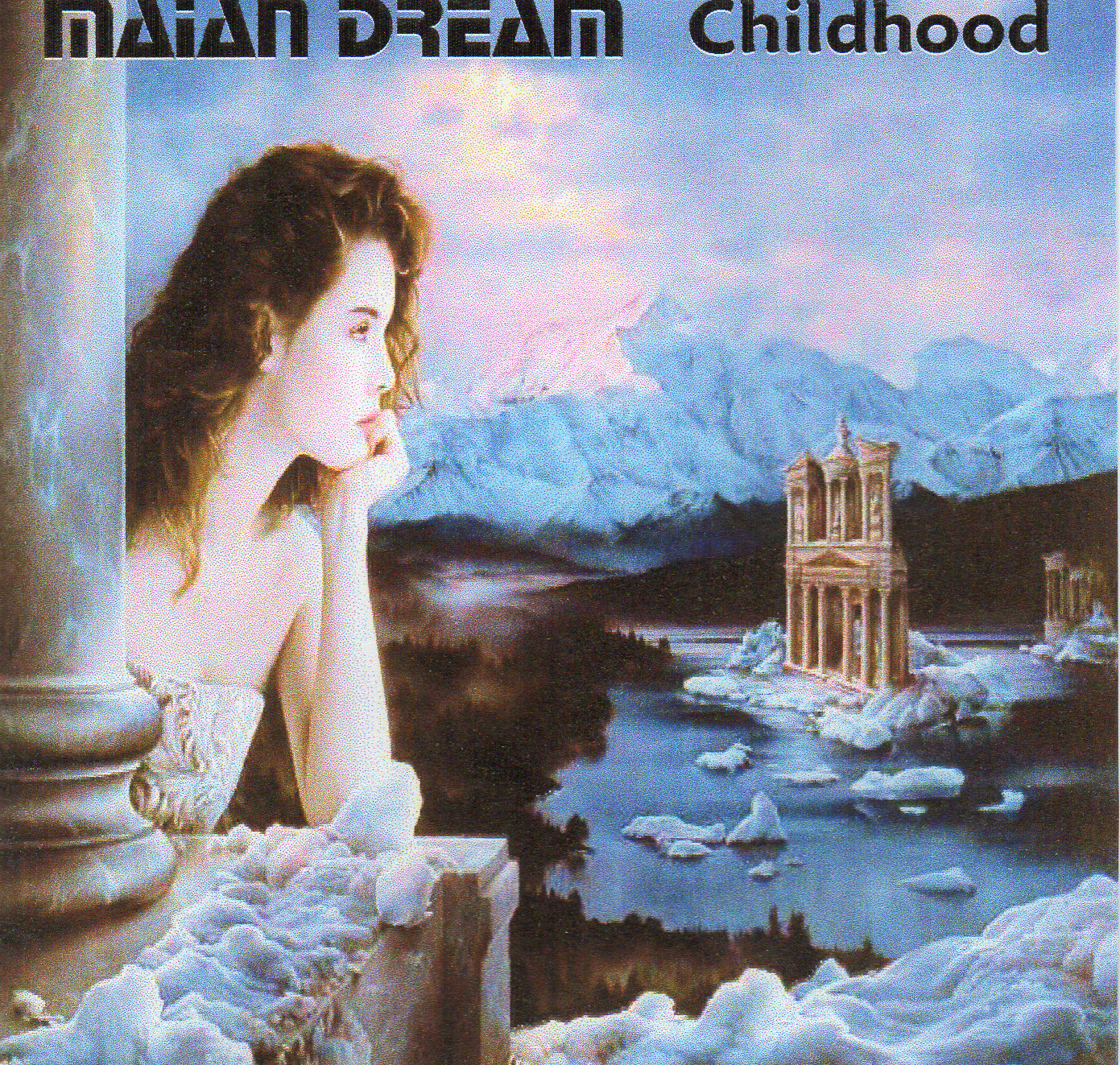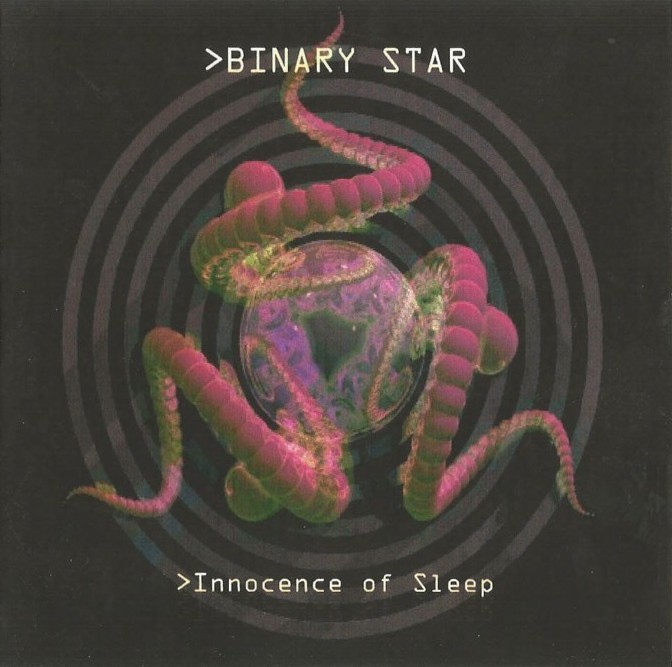11 TracksMaian Dream - World of Angels
| Download | £7.99 | |
| CD | £10.00 |
12 TracksMaian Dream - Not So Distant Future
| Download | £5.99 | |
| CD | £12.00 |
16 TracksMaian Dream - Childhood
| Download | £3.99 | |
| CD | £15.00 |
10 TracksBinary Star - Innocence of Sleep
| Download | £5.00 | |
| CD | £5.00 |